TkPane¶
TkPane is a Python package designed to simplify the construction of a Tkinter user interface by encapsulating one or more widgets into ‘pane’ objects. Pane objects are independent in that each pane has no inherent dependence on any other pane, but dependencies and data sharing between panes can be established with as little as a single method call. Panes interact with one another through a standardized interface of methods and callback functions. Each pane maintains a dictionary of its own data, and panes can send data to, or request data from, other panes. Other application code can also easily obtain a pane’s data in the form of a Python dictionary.
The tkpane.lib package includes a number of pre-defined general-purpose
panes that may be useful in many user interfaces. The TkPane class
in the tkapne package is the foundation for custom panes that can
be created and tailored to the specific needs of a particular application.
The following figure illustrates a user interface containing four separate panes. Borders have been added to the panes so that they are easily distinguished for the purpose of this illustration. Both input and output file names are required but currently invalid (missing), as indicated by the light red background of the entry widgets. Entry of output comments is dependent on the specification of an output file, and so is currently disabled. The “OK” button is dependent on entry of both an input and output file, and so is also currently disabled.
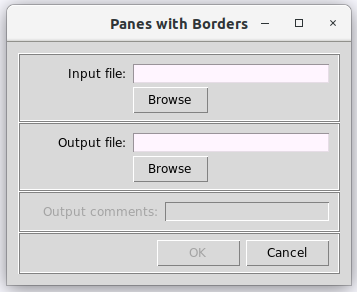
Figure 1. Four Panes with Borders Added
Each of these dependencies is established by a single method call. The same method calls ensure that, when the “OK” button is enabled, the button pane’s internal data will include the input and output filenames and the comment; no other application-level code is required for the button pane to reference any other panes to obtain their data.
Concepts of Pane Interactions¶
There are two types of interactions between UI elements that are
handled by panes created with the tkpane package:
- Actions, whereby one pane changes the state of another pane.
- Data sharing, whereby one pane sends data to, or requests data from, another pane.
Actions¶
Tkinter widgets, and therefore also the panes created with the
tkpane package, can have three actions applied to them:
- Enable: The pane is made able to accept user input.
- Disable: The pane is made unable to accept user input.
- Clear: Any data displayed by the pane is removed.
These actions are not applicable to all panes. For example a pane that simply displays a text message using a Tkinter Label widget does not ordinarily accept any kind of user input, so these actions do not apply. A uniform interface is established for all panes, however, so even a pane containing only a Label widget will allow these actions to be applied—they simply will not do anything (although a custom pane could be created containing a Label widget that does respond in some way to these actions).
Conversely, some panes must support additional actions. For example, a pane containing a Text widget must support actions that change the text, and a pane containing buttons must support actions that allow each button’s functionality to be specified.
The enable, disable, and clear actions, however, are the core
actions needed for panes to interact with each other. Changes that
take place in one pane–changes made to the pane’s data by the user,
or actions that are applied to the pane—may cause that pane to
enable, disable, or clear one or more other panes. The tkpane
package encapsulates those inter-pane dependencies so that they are
easily specified and automatically carried out. For example,
pane_b.requires(pane_a)
uses the requires() method of a pane object to specify that one
pane (pane_b) will not be enabled until another pane (pane_a)
contains valid data. The requires() method will ensure that
pane_a disables pane_b if its own data are invalid, and enables
pane_b when its data become valid. If pane_a is cleared by a
call to it’s clear() method, pane_b’s data will be
automatically cleared as well. The clear action can also be carried
out when pane_b is enabled or disabled, with a command like
pane_b.requires(pane_a, clear_on_enable=True)
or
pane_b.requires(pane_a, clear_on_disable=True)
These options to the requires() method will clear the data from
pane_b as part of the specified action.
In addition to the clear action that removes any visible data from
the pane, and clears the corresponding value from the internal data
dictionary, a related action is to remove some or all stored data
other than the data managed by the pane itself. This clear data
action is appropriate when one pane will use another pane’s data if
that other pane contains valid data, but the first pane does not
require the second pane’s data. The can_use() method represents
this type of relationship between panes:
pane_c.can_use(pane_a)
Thereafter, if the data on pane_a become valid, pane_a will
send pane_c its own data dictionary, and when data on pane_a
become invalid, pane_a will call pane_c’s clear_data()
method, passing it pane_a’s data keys.
Data Sharing¶
Each pane that manages data—a pane that has an Entry widget to collect user input, for example—maintains its internal data in a Python dictionary. That dictionary only contains valid data, so if no data has been entered, the dictionary may be empty. Each pane maintains not only the data dictionary itself, but also a separate list of all of the valid dictionary keys for data that is managed by the pane.
Each pane’s data dictionary can store not only the pane’s own data,
but also any data that have been provided by, or acquired from, other
panes. For example, a pane containing an “OK” button may not be
enabled until valid data have been entered on two or three other panes,
and for the “OK” button’s action to be carried out, the data from
those other panes is needed. This type of data sharing is facilitated
by the enable action. When one pane enables another pane (calls
the enable() method of the second pane), it passes its own data
dictionary. The pane that is enabled can store, use, or ignore those
data as appropriate. If the pane that is enabled is an “OK” button,
for example, it may store those data in its own data dictionary to be
used when its own OK action is carried out.
One pane can also request the data managed by another pane using the
values() method of the second pane. This will return a dictionary
containing only the data managed by that pane, not including any data
that may have been obtained by that pane from other panes. This data
dictionary may be empty or incomplete if the data on the providing pane
are not valid. The valid_data() method can be used to check whether
or not a pane’s data are valid.
One pane can also request all of the data stored in another pane’s
data dictionary using the all_data() method of the second pane.
Just as the disable action is the converse of the enable action,
its data sharing behavior is intended to facilitate removal of data
from the target pane’s data dictionary rather than addition of data.
When the disable action is performed on a pane (its disable()
method called), the caller passes a list of all of its own data
dictionary’s keys. The target pane then can, if appropriate, use this
list of keys to strip the caller’s data (if any) out of its own data
dictionary.
The data sharing interactions accompanying the enable and disable
actions can be illustrated with the following example. Suppose that a
pane named button_pane is to be enabled only if two other panes,
named entry_a and entry_b both have valid data. Initially the
button_pane would be disabled, and then a sequence like the
following might take place:
User enters a valid value into entry_a.
entry_a automatically calls the enable() method of button_pane, passing its own data.
button_pane adds the data to its own dictionary.
button_pane is still missing data from entry_b and so does not enable itself.
User enters a valid value into entry_b.
entry_b automatically calls the enable() method of button_pane, passing its own data.
button_pane adds the data to its own dictionary.
button_pane has data from both entry panes and so enables itself.
User edits entry_a, making the data invalid.
entry_a automatically calls the disable() method of button_pane, passing its dictionary keys.
button_pane uses the keys to remove the corrresponding data from its own dictionary.
button_pane is now missing data from entry_a and so disables itself.
These interactions all happen automatically after the appropriate
dependencies have been created between panes using the requires()
method.
As this example illustrates, when one pane calls another pane’s enable()
method, the second pane will not necessarily actually be enabled if it
does not have all the data it needs.
Calling a pane’s enable() method amounts to saying “Here’s some
data; use it to enable yourself if you can.” The data that a pane
needs to enable itself is established by calls to the requires()
method.
TkPane objects also have a method named set_data that is intended
as a standardized way to provide data to a pane. Similar to the
enable method, it is intended to receive a data dictionary, but
unlike the enable() method, it is not intended to call any callback
lists. The information that is passed to a pane via the set_data()
method may be used in any way: to update the pane’s own data
dictionary, to alter the pane’s display (even adding or removing
widgets), or trigger other actions. The operation of, and argument(s)
to, the set_data() method are entirely specified by each pane
subclass. None of the other TkPane class methods use the
set_data() method, and so do not impose any requirements on it.
Several of the pane classes in tkpane.lib recognize special
keywords if they are present in a dictionary passed to set_data().
For example, the EntryPane class recognizes the key “prompt” as
specifying a new value to be displayed on the pane as a prompt to the
user; other keys and values are added to the EntryPane object’s data
dictionary.
Callback Lists¶
Inter-pane interactions are accomplished through lists of callback
functions that each pane maintains, and uses to call the enable(),
clear(), or disable() methods of other panes. Different
callback lists are used for different conditions or state changes, such
as data on the pane becoming valid or becoming invalid. Each callback
list can contain callbacks to different action methods of several
different panes.
The callback lists for each pane must be populated after the pane is
instantiated. The most common callbacks are those associated with the
enable and disable actions, and the callback lists used for these
actions are automatically populated by the requires() method. There
may be other types of inter-pane interactions that require these
callback lists to be directly populated or modified during construction
of the UI. Each pane has eight callback lists, corresponding to the
following conditions:
- Data in a widget are changed and are valid (list
on_change_data_valid). - Data in a widget are changed and are invalid (list
on_change_data_invalid). - The user leaves the pane by changing the keyboard focus or moving the
mouse, and the data are valid (list
on_exit_data_valid). - The user leaves the pane by changing the keyboard focus or moving the
mouse, and the data are invalid (list
on_exit_data_invalid). - Data in the pane’s data dictionary are changed (list
on_save_change). - The pane’s
enable()method is called (liston_enable). - The pane’s
clear()method is called (liston_clear). - The pane’s
disable()method is called (liston_disable).
All of the callback functions in each list are called whenever the corresponding condition occurs. For the enable, clear, and disable actions the callback functions are called after the pane itself is enabled, cleared, or disabled, respectively.
Some of these callback lists are automatically populated by the
requires() and can_use() methods. All of the callback lists
can be directly modified by appending appropriate callback function
objects to them.
As described in the previous section, the enable() and
disable() methods take different arguments: the first takes a
dictionary, and the second takes a list of dictionary keys. The
clear() method takes a list of dictionary keys just as does the
disable() method. Any callback list may contain a mixture of
enable() and disable() methods, and consequently different
items in a callback list may require different arguments. The pane
that calls those functions must know what argument to provide to each.
To provide that information, the tkpane package provides several
callback handler (CbHandler) classes that are used to associate
appropriate information about argument types with each callback
function. These CbHandler classes are documented below. The
callback lists are lists of CbHandler objects, not simply lists of
functions. If the callback lists must be directly addressed during UI
construction, it is essential that callback functions be wrapped in
CbHandler objects.
Usage¶
The tkpane package defines a class, TkPane, that should be
subclassed to create custom pane classes. The TkPane class itself
does not include any Tkinter widgets, but only provides the interfaces
and logic for simplifying inter-pane interactions.
Each custom pane class’s constructor method (__init__()) must take
at least one argument: the Tkinter widget, ordinarily a frame, that
will be the parent for the pane itself. Custom pane classes may take
additional arguments as needed, depending on the pane’s functionality.
The general pattern for use of the tkpane package is:
- Create any custom pane classes needed, or use those from
tkpane.lib. See Example 2 for an illustration of the creation of a custom pane class. - Create the layout of the application (or of an application window), defining a Tkinter frame or notebook page to hold each pane. See Example 1 and Example 3 for illustrations of creation of a layout that includes a frame for every pane that is to be used.
- Instantiate a pane object for each enclosing frame by passing the enclosing frame widget to the pane class’s constructor method.
- If needed, use the
requires()method to identify which frames depend on valid data from other frames. See, for example, lines 57 and 58 of Example 1, and lines 116 and 117 of Example 3. - If needed, use the
requires_datavalue()method to indicate that the pane must have a specific key and value in its data dictionary for it to enable itself. - If needed, use the
can_use()method to indicate that one pane will accept another pane’s data, but does not require it. - If needed, append any additional required callback functions, encapsulated in callback handler objects, to the pane’s callback lists. See, for example, lines 121 and 122 of Example 3.
- If desired, set the status and progress reporting objects for
individual panes, assigning appropriate pane objects to the
status_reporterandprogress_reporterattributes of theTkPanesubclass object. See, for example, lines 66 and 67 of Example 1. - If needed, perform any additional pane-specific or application-specific configuration or initialization. See, for example, line 71 of Example 1 and lines 126 and 127 of Example 3.
- If needed, initialize the appearance and data sharing of the UI by
calling the
tkpane.run_validity_callbacks()andtkpane.enable_or_disable_all()functions, passing each a list of panes as an argument. See, for example, line 62 of Example 1.
Interface¶
Objects of TkPane subclasses have numerous attributes and methods
that can be modified or called directly, but there is a set of methods
that is specifically intended to be used as an interface to TkPane
objects. These interface methods provide the functionality needed for
inter-pane interactions, and also may be used by other application
code. The interface methods are:
- all_data()
- Returns the pane’s entire data dictionary. This contains both the data values managed by the pane itself as well as any other data values that the pane has been sent by, or requested from, other panes. A custom subclass might use other internal data storage mechanisms (e.g., class attributes), and if so, those data values will not appear in this data dictionary. If no valid data values have been entered into the pane, they (and their keys) will not be present in the data dictionary that is returned.
- can_use(other_pane)
- Takes another pane as an argument and sets up callbacks so that a) the other pane will send to this pane either data (if the other pane’s data are valid) or a list of invalid data keys (if the other pane’s data are invalid); and b) if the other pane’s data are cleared, this pane’s data will be cleared also.
- clear(key_list)
- Takes as an argument a list of keys to identify data items that
might be maintained in the pane’s internal data dictionary. The
corresponding data values, as well as all data managed by the pane
itself, will be removed from the pane’s data dictionary. Any data
displayed on the pane’s widgets will also be removed (subject to
the subclass’ implementation of the
clear_pane()method). The callbacks in the pane’son_clearcallback list will all be called. - clear_data(key_list)
- Takes as an argument a list of keys to identify data items that
might be maintained in the pane’s dictionary. The corresponding
data values will be removed from the pane’s data dictionary.
If the given list of keys includes any of the pane’s own data
keys, then this method will behave the same as the
clear()method. - clear_on_disable()
- Causes a pane to clear itself when it is disabled. Note that this
is different from the “clear_on_disable” argument to the
requires()method: the latter clears the pane when the other pane is disabled, whereas this method clears the pane when this pane is itself disabled. - disable(key_list)
- Takes as an argument a list of keys to identify data items that
might be maintained in the pane’s dictionary. The corresponding
data values will be removed from the pane’s data dictionary and
widgets on the pane will be disabled (subject to the subclass’
implementation of the
disable_pane()method). The callbacks in the pane’son_disablecallback list will all be called. - enable(data_dictionary)
- Takes as an argument a dictionary containing data values that the pane may make use of. If, after receipt of these data, the pane has all of the data values that it needs to enable itself, it will enable itself. This method is used by TkPane objects as part of the management of inter-pane interactions, but may also be useful to call directly.
- focus()
- Sets the focus to an appropriate widget on this pane. This method must be overridden by subclasses that implement panes that contain widgets that can take the focus.
- requires(other_pane)
- Takes another pane as an argument and sets up callbacks so that a) changes in the validity of data on the other pane will cause this pane to become enabled or disabled, and will send to this pane either data (if the other pane’s data are valid) or a list of invalid data keys (if the other pane’s data are invalid); and b) if the other pane’s data are cleared, this pane’s data will be cleared also. This also marks the other pane’s data as required.
- requires_datavalue(key, value)
- Takes a data key and a data value, or list of values, and ensures
that the pane will only be enabled when the pane’s data dictionary
contains the specified data value (or any of the values, if more
than one is specified) for the given key. This method may be
called multiple times using the same key; the data values provided
will be compiled into a list. When the pane’s data dictionary
value for the given key is a list (as it will be if the data was
provided by a multiple-select listbox), then the pane will be
enabled if any of the items in that list match the specified data
value (or any of the values in the list, if the specified data
value is a list). Commonly the key and value used as arguments
to this method will be obtained from another pane (e.g., via the
enable()method), but this method does not refer explicitly to any other pane. Often when therequires_datavalue()method is used, it will be appropriate to also use therequires()method with an argument identifying the other pane that provides the data key and value. This method is useful when one pane (e.g., one containing radio buttons) must enable different other panes depending on its own value. - set_data(data_dictionary)
- A generalized method intended to be used to send data or other
information to a pane. It can be used, for example, to send a
dictionary of data to a pane, similar to the
enable()method, but without enabling the pane if it is disabled. The actual behavior of this method, however, and the arguments that it takes, can be overridden in each subclass. - set_key(key_name) [or set_keys(key_name1, key_name2, …)]
- Changes the key (or keys) used to identify data items managed by this pane in its internal data dictionary.
- valid_data()
- Returns a Boolean indicating whether or not valid data have been entered into the pane. This method must be overridden by subclasses that manage data.
- values()
- Returns a dictionary of just the data values managed by the pane. If no valid data values have been entered into the pane, they will not appear in the data dictionary that is returned.
Creating Custom Panes by Subclassing TkPane¶
The pane library (tkpane.lib) contains several general-purpose
custom panes that may be used directly or used as templates for
creation of other custom panes. These panes may be all that is needed
to build some applications, but the TkPane class is meant to be
subclassed so that more application-specific panes can be created
as needed.
There are three general types of panes that might be created by
subclassing the TkPane class, and the tkpane.lib package
contains custom subclasses that illustrate each of these, and that can
be used as templates for other custom subclasses:
- Panes that handle user-entered data, where the data may be
invalid (e.g., when required and missing). See
tkpane.lib.EntryPaneand Example 2. - Panes that handle user-entered data where the data are
constrained to never be invalid. See
tkpane.lib.ScalePaneandtkpane.lib.UserPane. - Panes that do not handle user-entered data. See
tkpane.lib.MessagePaneandtkpane.lib.ButtonPane.
Each custom pane must call the TkPane class’s own initialization method, passing it the following values:
- The Tkinter parent widget.
- The name to be used for this pane (primarily for status reporting).
- A dictionary of Tkinter frame configuration options to be applied to the TkPane’s own enclosing frame.
- A dictionary of Tkinter gridding options to be applied to the TkPane’s frame.
This initialization line might look like:
tkpane.TkPane.__init__(self, parent, pane_name, tkpane.lib.frame_config_opts(), tkpane.lib.frame_grid_opts())
Each custom pane that manages data should also initialize the
datakeylist attribute. This should be a list of the dictionary key
names for the data values that are managed by the pane.
Each custom pane that manages data should also override the following six methods of the TkPane class:
- entry_widgets()
- Return a list of the Tkinter widgets that are used for data entry.
- valid_data(entry_widget=None)
- Return a Boolean indicating whether data in the specified widget are valid. If no widget is specified, all entry widgets in the pane should be evaluated.
- save_data(is_valid, entry_widget=None)
- Modify the pane’s data dictionary, either updating it from the widget if the widget’s data are valid, or clearing the relevant data if the widget’s data are not valid.
- clear_pane()
- Remove all data displayed in the pane’s widgets.
- enable_pane()
- Enable all widgets on the pane.
- disable_pane()
- Disable all widgets on the pane.
Validating Data¶
Each custom TkPane subclass that handles data must define a data
validation method named valid_data. This method will be called on
every change to data in the pane’s widget(s). For example, for the
EntryPane class in tkpane.lib, the validation method will be
called after every character is typed. This method must return True or
False to indicate whether or not the pane’s data are valid. A return
value of False does not cause the change just made to be rejected or
rolled back, but the validation method of a pane may directly
manipulate the pane’s widgets or Tkinter variables, or call other pane
methods such as set_data() to alter the data.
Pane classes defined in tkpane.lib generally consider a pane’s data
to be invalid if a data value is required but missing. Several of the
library pane classes apply additional criteria; for example, the
InputFilePane class requires that the specified file exist, and the
OutputDirPane and OutputFilePane classes both require that
directories exist.
Several of the pane classes in tkpane.lib also allow custom
validation functions to be applied. These classes each have a method
that allows a data validation callback function to be identified.
These validation functions should accept data value(s) from the pane
and return True or False indicating the validity of the data. The
methods used to specify data validation callbacks for different library
pane classes are:
- EntryPane: set_entry_validator()
- InputFilePane: set_filename_validator()
- InputFilePane2: set_filename_validator()
- TextPane: set_entry_validator()
- UserPane: set_user_validator()
- UserPasswordPane: set_user_validator()
Setting TkPane Frame Styles¶
When a custom pane class’s initialization method calls the TkPane
class’s initialization method, it must provide dictionaries of frame
configuration and gridding options The tkpane.lib package
provides a number of pre-defined pane styles, and the ability to create
new styles, to simplify this process and easily standardize pane
appearance. The pane style definitions have no correspondence with
Style classes that can be used with ttk widgets.
This is carried out by instantiating a PaneStyle object, which
is initialized with a style name, a dictionary of frame configuration
options, and a dictionary of frame configuration options. The option
dictionaries for any named style can then be obtained using the following
methods of tkpane.lib:
- frame_config_opts(style_name)
- Return the dictionary of frame configuration options for the specified style.
- frame_grid_opts(style_name)
- Return the dictionary of frame gridding options for the specified style.
The tkpane.lib variable current_panestyle can be set to a style
name to ensure that all custom panes from tkpane.lib that are
subsequently instantiated use that style.
Widget and pane spacing in tkpane.lib follow the
GNOME guidelines
for visual layout. As a rule, each widget is surrounded by 3 pixes of
spacing in both X and Y directions, so adjacent widgets on the same pane
are separated by 6 pixels. Several pre-defined pane styles are provided in
tkpane.lib that are generally consistent with these guidelines but
provide some variety in appearance. These specify different frame
configuration options; none of them specify any frame gridding options.
The provided pane styles are:
- default
- Six pixels of internal padding within the enclosing frame in both
the X and Y directions. In combination with the three-pixel
spacing around widgets, this results in widgets on adjacent panes
being separated by 18 pixels. As the name implies, this is the
default setting for
tkpane.lib. - plain
- No internal frame padding in either the X or Y directions.
- closex
- Six pixels of internal frame padding in the Y direction and no padding in the X direction. This is appropriate for a series of horizontally-adjacent ButtonPane panes.
- closey
- Zero pixels of padding in the Y direction and six pixels of padding in the Y direction. This is appropriate for a series of vertically-adjacent panes containing individual checkboxes or radio buttons.
- ridged
- Six pixels of padding in both the X and Y directions and a two-pixel border width with a ridged border style.
- grooved
- Six pixels of padding in both the X and Y directions and a two-pixel border width with a grooved border style.
- sunken
- Six pixels of padding in both the X and Y directions and a two-pixel border width with a sunken border style.
- statusbar
- Six pixels of padding in the X direction, two pixels of padding in
the Y direction, and a two-pixel border width with a sunken border
style. As the name implies, this is appropriate for status bars and
is used by the StatusProgressPane in
tkpane.lib.
Highlighting Invalid Data¶
By default, if a pane’s data is designated as required (e.g., by
reference to the pane in the requires() method of another pane),
and the pane’s data are invalid, the widget’s background is colored a
light red, as shown in the following figure.
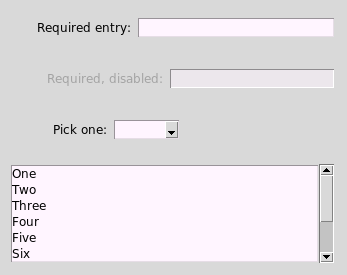
Figure 2. Coloring of Widgets with Invalid Data
The default colors used to indicate that an entry is required but invalid are module-level variables:
invalid_color- The color used for the widget background when the data are required but invalid, and the widget is not disabled.
invalid_disabled_color- The color used for the widget background when the data are required but invalid, and the widget is disabled. This is only applied to ttk widgets.
In addition to differences in the handling of the invalid_disabled_color
for Tkinter and ttk widgets, there are differences between Linux and
Windows: when using the default theme on Windows, background colors of
ttk widgets are unaffected.
These default colors are picked up by each TkPane subclass when it is
instantiated. If you change the module-level variables, the new colors
will be used by all subsequently created widgets. The ‘invalid’
colors for an already-created pane can be changed with the
set_invalid_color() method of the TkPane class.
The invalid_color setting also serves as a switch to disable changes
to the background color of widgets with required but invalid data.
Setting invalid_color to None will turn off the automatic changes
to widget background colors.
Note that some widgets (including the checkbox and scale) do not respond to any changes in background colors. These two widgets, however, should not have any invalid state.
Changing Widget Types in tkpane.lib¶
The pane classes in tkpane.lib use ttk widgets by default (if
a ttk version of a widget exists). Tkinter widgets can be used
instead, as determined by the tkpane.use_ttk configuration
variable. If this is set to False, subsequent panes instantiated
from tkpane.lib will use Tkinter widgets instead of ttk
widgets, where possible.
Package Contents¶
Creating a Tkinter layout is done with the TkPane class in the
tkpane module.
The TkPane Class¶
-
class
tkpane.TkPane(parent, pane_name, config_opts=None, grid_opts=None)¶ Base class for Tkinter UI elements (panes). This class is meant to be subclassed,
Subclasses are expected to call the TkPane class’ initialization function.
Parameters: - parent – The parent widget for this pane (ordinarily a frame or top-level element).
- config_opts – A dictionary of keyword arguments for configuring the pane’s frame.
- grid_opts – A dictionary of keyword arguments for gridding the pane’s frame.
Attributes of a TkPane object that may be assigned after instantiation are:
- required: A Boolean indicating whether valid data must be entered. Note that this applies to all widgets on the pane. If some data values are required by the application and others are not, the widgets for those different data values should be on different panes.
- datakeylist: A list of dictionary keys for data items managed by this pane.
- datadict: A dictionary containing all data managed or used by this pane.
- on_change_data_valid: A list of CbHandler object to be called when data are changed and valid.
- on_change_data_invalid: A list of CbHandler objects to be called when data are changed and invalid.
- on_exit_data_valid: A list of CbHandler objects to be called when the pane loses focus and the data are valid.
- on_exit_data_invalid: A list of CbHandler objects to be called when the pane loses focus and the data are invalid.
- on_save_change: A list of CbHandler objects to be called when the values of the pane’s own data keys are modified in the pane’s internal data dictionary.
- on_enable: A list of CbHandler objects to be called when this pane is enabled.
- on_clear: A list of CbHandler objects to be called when this pane is cleared.
- on_disable: A list of CbHandler objects to be called when this pane is disabled.
- keys_to_enable: Keys of datadict that must be defined for this pane to be enabled.
- data_to_enable: A dictionary of data values that are required for this pane to be enabled. The keys of this dictionary are keys of self.datadict and the value for each key is a list of allowable values for that key.
- status_reporter: An object with a well-known method (set_status) for reporting status information.
- progress_reporter: An object with well-known methods (set_determinate, set_indeterminate, set_value, start, stop) for reporting or displaying progress information.
Methods to be overridden by subclasses that manage data are:
- save_data(is_valid): Updates or clears the data dictionary with widget values, depending on whether the data are valid.
- valid_data(widget=None): Evaluates whether data entered into widgets on the pane are valid, Returns True or False.
- entry_widgets(): Returns a list of widgets used for data entry.
- enable_pane(): Enable widgets on this pane.
- clear_pane(): Clear data from widgets on this pane.
- disable_pane(): Disable widgets on this pane.
Other methods that may commonly be overridden by subclasses are:
- focus
- set_data
Subclasses must create all the widgets on the pane and configure their appearance and actions. Interactions between panes should be managed using the lists of CbHandler callbacks.
-
all_data()¶ Return all data in this pane’s data dictionary, as a dictionary.
-
can_enable()¶ Determine whether all the required data values are available for this pane to actually enable itself.
Returns True or False.
-
can_use(other_pane)¶ Set handler functions so that the other pane can provide data for the data dictionary, or keys of data to remove.
Parameters: other_pane – The pane which must have valid data for this pane to be enabled. The other pane’s lists of Handler callbacks are modified to add the other pane’s data to this pane’s data dictionary or to clear the other pane’s data keys from this pane’s data dictionary when the other pane’s data are valid or invalid, respectively.
-
clear(keylist=[])¶ Re-initialize any data entry or display elements on the pane, and remove stored data.
Parameters: keylist – A list of keys for data to be removed from the pane’s data dictionary. This method will remove data for the given keys from the pane’s data dictionary, and also remove all of the pane’s own data. Any data displayed on the pane will be cleared (subject to the subclass’ implementation of the clear_pane()` method). All of the
on_clearcallbacks will be called.
-
clear_data(keylist=None)¶ Remove the values for the specified keys from the pane’s data dictionary.
Parameters: data_keys – A list of keys of the dictionary entries to remove. This method removes some or all data values not managed by this pane from the pane’s data dictionary.
If any of the specified keys are for the data managed by this pane, then all of the data managed by this pane will be cleared, as well as any other values in keylist; the pane will be cleared; and all callbacks in the
on_clearlist will be called–that is, this method will act as if theclear()method had been called instead.If no data keys are specified, all data values that are not managed by this pane will be removed.
-
clear_on_disable()¶ Clears the pane’s own data and pane (widgets) when the pane is disabled.
-
clear_own()¶ Clears the pane’s own data from its data dictionary.
This is intended primarily for use by subclasses. It does not clear the pane’s visible data, so it can lead to inconsistencies if not used properly.
-
clear_pane()¶ Clear data from widgets on this pane, as appropriate.
This method should be overridden by child classes. This method is not meant to be called directly, but only called indirectly via the clear() method.
-
disable(keylist=[])¶ Disable the pane so that the user can’t interact with it.
Parameters: keylist – A list of the keys to be removed from the pane’s data dictionary. This method may be overridden by child classes if simply overriding the disable_pane() method is not sufficient to implement the needed behavior.
-
disable_pane()¶ Disable any widgets on this pane that are necessary for user interaction.
This method should be overridden by child classes. This method is not meant to be called directly, but only called indirectly via the disable() method.
-
enable(incoming_data={})¶ Enable this pane (subject to data requirements being met).
Parameters: incoming_data – A dictionary of data from the caller. The incoming data will be merged into this pane’s own data dictionary.
-
enable_pane()¶ Enable any widgets on this pane that are necessary for initial user interaction.
This method should be overridden by child classes. This method is not meant to be called directly, but only called indirectly via the enable() method.
-
entering(event)¶ Record the initial data value to be used later to determine if it has changed.
-
entry_widgets()¶ Return a list of entry widgets on the pane.
The purpose of this method is for the TkPane to automatically recolor all entry widgets based on their validity. Defaults to returning an empty list.
This method should be overridden by any subclass that manages data.
-
focus()¶ Set the focus of this pane to the appropriate widget.
This method should be overridden by subclasses. It is part of the standard interface of a pane, and has no action in the base TkPane class.
-
handle_change_validity(is_valid, entry_widget=None)¶ Update the data dictionary from pane widgets and call appropriate handlers for data changes.
Parameters: - is_valid – A Boolean indicating whether or not data on the pane are valid.
- entry_widget – The widget that has been changed. Its state will be changed as appropriate to indicate the data validity.
If entry_widget is not provided, all widgets will have their state changed to indicate the data validity.
-
handle_exit_validity(is_valid, widget_list=None)¶ Update the data dictionary from pane widgets and call appropriate handlers for pane exiting.
Parameters: - is_valid – A Boolean indicating whether or not data on the pane are valid.
- widget_list – A list of widgets to which ‘is_valid’ applies. Their states will be changed as appropriate to indicate the data validity.
If widget_list is not provided, all widgets will have their state changed to indicate the data validity.
-
leaving(event)¶ Revise the data dictionary, call all exit handlers, and report status.
Revision of the data dictionary is carried out through the save_data method, which should be overridden by subclasses. The appropriate set of exit handlers is called depending on sata validity.
-
report_progress(progress_value)¶ Send the given progress value to the progress reporting function, if it is defined.
-
report_status(status_msg)¶ Send the given message to the status reporting function, if it is defined.
-
requires(other_pane, enable_on_other_exit_only=False, disable_on_other_exit_only=False, clear_on_enable=False, clear_on_disable=False)¶ Set handler functions for the other pane to enable or disable this pane.
Parameters: - other_pane – The pane which must have valid data for this pane to be enabled.
- enable_on_other_exit_only – A Boolean indicating whether this pane should be enabled only when the other pane exits with valid data (True) or any time the other pane’s data become valid (False). Default: False.
- disable_on_other_exit_only – A Boolean indicating whether this pane should be disabled only when the other pane exits with invalid data (True) or any time the other pane’s data become invalid (False). Default: False.
- clear_on_enable – A Boolean indicating whether this pane should be cleared when it is enabled. Default: False.
- clear_on_disable – A Boolean indicating whether this pane should be cleared when it is disabled. Default: False.
The other pane’s lists of CbHandler callbacks are modified to enable or disable this pane when the other pane’s data are valid or invalid, respectively. This pane’s ‘clear-data()’ method is also added to the other pane’s ‘on_clear’ callback list. The other pane’s ‘required’ attribute is also set to True. Optionally, this pane can also be cleared when it is either enabled or disabled as a result of data validity changes in the other pane.
-
requires_datavalue(key, value)¶ Specify that a particular data value, for a specific data key, is required for the pane to enable itself.
Parameters: - key – The key for the data value, that must be in the pane’s data dictionary.
- value – The value, or list of values, that must be in the pane’s data dictionary for that key.
This method does not create any callbacks that cause the other pane that provides the data value to enable or disable the current pane. When the
requires_datavalue()method is used, it may be appropriate to also use therequires()method, specifying the other pane that provides those data values.
-
save_data(is_valid, entry_widget=None)¶ Update the pane’s data dictionary with data from entry widgets.
This may add a value, revise a value, or remove a key (if not is_valid). This may also change widget displays, e.g., setting invalid values to empty strings or the equivalent.
This method ordinarily should be overridden by any subclass that manages data.
-
send_status_message(is_valid)¶ Send a status message reporting data values and/or validity if data have changed.
Parameters: is_valid – A Boolean indicating whether or not the data on the pane are valid. This method may be overridden.
-
set_data(data)¶ Accepts data to be used by the pane as appropriate.
Parameters: data – This is intended to be a dictionary, but subclasses that override this method can accept any number of parameters of any type. This method allows other panes or application code to send data to a pane without triggering any callbacks. The use of this data and even the type of data may be redefined by the custom pane subclass, and should be respected by the caller. No other TkPane methods use this method; it exists only to provide a uniform data-passing method for all subclasses.
-
set_invalid_color(invalid_color, invalid_disabled_color)¶ Save the colors to be applied to any invalid widgets, and immediately apply them.
-
set_style(ttk_style)¶ Set the style of the widget(s) on this pane.
This method should be overridden by subclasses. It is part of the standard interface of a pane, and has no action in the base TkPane class.
-
show_widget_validity(widget, is_valid)¶ Set the widget’s background color to the ‘valid’ or ‘invalid’ color.
tk and ttk widgets are handled differently. This implementation assumes that Text, Listbox, and Spinbox widgets are all tk widgets, and all others are ttk widgets (as in tkpane.lib). If other types of widgets are used (e.g., a tk.Entry widget), this method will have to be overridden.
-
show_widgets_validity()¶ Set all widgets’ background color to the ‘valid’ or ‘invalid’ color.
-
valid_data(entry_widget=None)¶ Evaluate whether data entered into one or all widgets on the pane are valid,
Returns True or False. Defaults to returning True. This method must be overridden by any subclass that manages data.
-
values()¶ Return data values managed by this pane as a dictionary.
If the ‘datakeylist’ and ‘datadict’ attributes are managed properly, this function will work as intended, but subclasses may need to override this method if they are not using the datadict to store the pane’s data.
Action Method Handling Classes (CbHandler Classes)¶
Every callback function used by a pane must be wrapped in one of the
following callback handler (CbHandler) classes. This conversion of
callback functions to CbHandler objects is performed automatically by the
requires() method of the TkPane class. If items are to be
added to the callback lists directly by the UI implementer, these
CbHandler classes must be used.
-
class
tkpane.CbHandler(function)¶ Define a callback function that takes no arguments.
-
class
tkpane.PaneDataHandler(function)¶ Define a callback function that takes a single argument consisting of a dictionary of a pane’s own data values.
-
class
tkpane.PaneKeyHandler(function)¶ Define a callback function that takes a single argument consisting of a list of a pane’s own data keys.
-
class
tkpane.AllDataHandler(function)¶ Define a callback function that takes a single argument consisting of a dictionary of all of a pane’s data values.
Functions¶
Several functions in the tkpane package simplify the initialization
of a UI or the integration of the tkpane and tklayout libraries.
-
tkpane.run_validity_callbacks(panelist)¶ Run the ‘on_exit_data_(in)valid’ callbacks for all panes in the list,
This function is intended to be used after all panes have been instantiated, when some panes have default values and are required by other panes. This function will ensure that the dependent panes have the required initial data values.
-
tkpane.enable_or_disable_all(panelist)¶ Enable or disable all panes in the list, as required by their data status.
This function is intended primarily to be used after the UI has been built but before it has been activated, to ensure that all of the specified panes are initallly appropriately enabled or disabled.
-
tkpane.layout_panes(layout)¶ Take a tklayout.AppLayout object and return a dictionary of pane objects with AppLayout identifiers as keys,
If the
tklayoutpackage has been used to assemble panes into a UI, this function will create and return a dictionary of all of the AppLayout element names and corresponding pane objects. This can simplify access to the pane objects for subsequent customization.
-
tkpane.build_ui(layout_spec, tk_parent, ui_root_element, build_specs)¶ Take specifications for a UI layout and panes, and assemble them, returning a dictionary of panes.
Parameters: - layout_spec – A tklayout.AppLayout object for which all of the UI elements have been described.
- tk_parent – The Tkinter widget (e.g., a frame) that will be the parent widget for the entire UI.
- ui_root_element – The name of the layout element (in ‘layout_spec’) that is the container for all other layout elements.
- build_specs – A dictionary of layout element names and functions to populate those elements with panes (as is needed by tklayout.build_elements).
This is a convenience function that integrates operations of the
tklayoutandtkpanepackages to minimize application code.
The Pane Library¶
The pane library (tkpane.lib) contains a number of custom, but
general-purpose, subclasses of the TkPane class. These pane classes
may be used directly in an application, or may be used as templates
for the creation of other pane classes.
-
class
tkpane.lib.ButtonPane(parent, button_text, pane_name='button', button_action=None, width=None)¶ Display a simple text button with configurable text and action.
Parameters: - pane_name – The name to be used to identify this pane in status messages.
- button_text – The text to display on the button.
- button_action – A callback to perform an action when the button is clicked.
- width – The width of the button, in characters (optional).
There are no data keys specific to this pane.
Overridden methods:
- disable_pane
- enable_pane
- set_style
- focus
- set_data
Custom methods:
- set_button_action
- do_button_action
-
disable_pane()¶ Disable any widgets on this pane that are necessary for user interaction.
This method should be overridden by child classes. This method is not meant to be called directly, but only called indirectly via the disable() method.
Trigger this pane’s action. The callback function will be passed this pane’s data dictionary.
-
enable_pane()¶ Enable any widgets on this pane that are necessary for initial user interaction.
This method should be overridden by child classes. This method is not meant to be called directly, but only called indirectly via the enable() method.
-
focus()¶ Set the focus to the button.
Specify the callback function to be called when the button is clicked.
-
set_data(data_dict)¶ Update the pane’s data dictionary with the provided data.
Special keys are: * button_text: Contains the text to place on the button. * button_width: Contains the width for the button.
All other data in the passed dictionary are added to the button’s own data dictionary.
-
set_style(ttk_style)¶ Set the style of the widget(s) on this pane.
This method should be overridden by subclasses. It is part of the standard interface of a pane, and has no action in the base TkPane class.
-
class
tkpane.lib.CanvasPane(parent, width=None, height=None, config_opts=None)¶ Display a Tkinter Canvas widget.
Parameters: - width – The width of the Canvas widget, in pixels (optional).
- height – The height of the Canvas widget, in pixels (optional).
- config_opts – A dictionary of configuration options for the Canvas widget (optional).
Because of the variety of types of information that can be displayed on a Canvas widget, and associated metadata (e.g., position), the CanvasPane class does not maintain a data dictionary representing any of that information. Nor is there any built-in determination of whether the Canvas’ contents are valid or invalid. The
canvas_widget()method should be used for direct access to the Canvas widget, to either add or access data.Overridden methods:
- clear_pane
- enable_pane
- disable_pane
- focus
Custom methods:
- canvas_widget
- set_scrolling
-
canvas_widget()¶ Return the canvas widget object, to allow direct manipulation.
-
clear_pane()¶ Clear the canvas.
-
disable_pane()¶ Disable the canvas.
-
enable_pane()¶ Enable the canvas.
-
focus()¶ Set the focus to the canvas widget.
-
set_scrolling()¶ Set or reset the scrollbar limits to allow scrolling of the entire contents of the Canvas.
-
class
tkpane.lib.CheckboxPane(parent, pane_name, prompt, valid_state=None, key_name=None, config_opts=None)¶ Display a Tkinter Checkbutton widget to accept True and False values.
Parameters: - pane_name – The name to be used to identify this pane in status messages.
- prompt – The text associated with the checkbox.
- valid_state – Either True or False to indicate that either the checked or unchecked state (only) is to be considered valid. If not specified (the default), the checkbox will always be considered to have valid data.
- key_name – The name to be used with the internal data dictionary to identify the entry data; use to avoid name conflicts with other CheckboxPane panes on the same UI (optional).
- config_opts – A dictionary of configuration options for the Checkbutton widget.
Data keys managed by this pane: “check” or the key name specified during initialization.
The value of this item is always True or False, and defaults to False.
Name used by this pane: user-defined on initialization.
Overridden methods:
- entry_widgets
- valid_data
- save_data
- clear_pane
- enable_pane
- disable_pane
- set_style
- focus
- set_data
Custom methods:
- set_key
-
clear_pane()¶ Clear data from widgets on this pane, as appropriate.
This method should be overridden by child classes. This method is not meant to be called directly, but only called indirectly via the clear() method.
-
disable_pane()¶ Disable any widgets on this pane that are necessary for user interaction.
This method should be overridden by child classes. This method is not meant to be called directly, but only called indirectly via the disable() method.
-
enable_pane()¶ Enable any widgets on this pane that are necessary for initial user interaction.
This method should be overridden by child classes. This method is not meant to be called directly, but only called indirectly via the enable() method.
-
entry_widgets()¶ Return a list of entry widgets on the pane.
The purpose of this method is for the TkPane to automatically recolor all entry widgets based on their validity. Defaults to returning an empty list.
This method should be overridden by any subclass that manages data.
-
focus()¶ Set the focus to the checkbox.
-
save_data(is_valid, entry_widget)¶ Update the pane’s data dictionary with data from the Checkbutton widget.
-
set_data(data)¶ Update the pane’s data dictionary with the provided data.
Special key supported: “prompt” changes the pane’s prompt.
-
set_key(key_name)¶ Change the name of the data key used for the entered data.
Parameters: key_name – New name for the data key. This method allows the name of the data key to be customized to eliminate conflicts with other CheckboxPane objects on the same UI.
-
set_style(ttk_style)¶ Set the style of the widget(s) on this pane.
This method should be overridden by subclasses. It is part of the standard interface of a pane, and has no action in the base TkPane class.
-
valid_data(widget=None)¶ Returns an indication of whether the checkbox is in a valid state.
-
class
tkpane.lib.ComboboxPane(parent, pane_name, prompt, items, item_only=False, key_name=None)¶ Display a Tkinter Combobox widget with a prompt.
Parameters: - pane_name – The name to be used to identify this pane in status messages.
- prompt – The prompt to be presented in a Label widget adjacent to the entry.
- items – The list of items to be included in the drop-down list.
- item_only – A Boolean indicating whether or not items from the list are the only valid entries. Default: False.
- key_name – The name to be used with the internal data dictionary to identify the entry data; use to avoid name conflicts with other EntryPane objects on the same UI (optional).
Data keys managed by this pane: “combobox” or the key name specified during initialization.
Name used by this pane: user-defined on initialization.
Overridden methods:
- entry_widgets
- valid_data
- save_data
- clear_pane
- enable_pane
- disable_pane
- set_style
- focus
- set_data
Custom method:
- set_key
-
clear_pane()¶ Clear data from widgets on this pane, as appropriate.
This method should be overridden by child classes. This method is not meant to be called directly, but only called indirectly via the clear() method.
-
disable_pane()¶ Disable any widgets on this pane that are necessary for user interaction.
This method should be overridden by child classes. This method is not meant to be called directly, but only called indirectly via the disable() method.
-
enable_pane()¶ Enable any widgets on this pane that are necessary for initial user interaction.
This method should be overridden by child classes. This method is not meant to be called directly, but only called indirectly via the enable() method.
-
entry_widgets()¶ Return a list of entry widgets on the pane.
The purpose of this method is for the TkPane to automatically recolor all entry widgets based on their validity. Defaults to returning an empty list.
This method should be overridden by any subclass that manages data.
-
focus()¶ Set the focus to the entry.
-
save_data(is_valid, entry_widget)¶ Update the pane’s data dictionary with data from the Combobox widget.
-
set_data(data)¶ Update the pane’s data dictionary with the provided data.
Special key supported: ‘prompt’ changes the pane’s prompt.
-
set_key(key_name)¶ Change the name of the data key used for the entered data.
Parameters: key_name – New name for the data key. This method allows the name of the data key to be customized to eliminate conflicts with other EntryPane objects on the same UI.
-
set_newitems(items)¶ Change the items displayed in the list. This will clear any selection.
-
set_style(ttk_style)¶ Set the style of the widget(s) on this pane.
This method should be overridden by subclasses. It is part of the standard interface of a pane, and has no action in the base TkPane class.
-
valid_data(entry_widget=None)¶ Evaluate whether data entered into one or all widgets on the pane are valid,
Returns True or False. Defaults to returning True. This method must be overridden by any subclass that manages data.
-
class
tkpane.lib.Dialog(parent, title=None)¶
-
class
tkpane.lib.EmptyPane(parent)¶ A pane with no widgets that can be used as a spacer.
-
class
tkpane.lib.EntryPane(parent, pane_name, prompt, key_name=None, required=False, blank_is_valid=False)¶ Display a Tkinter Entry widget.
Parameters: - pane_name – The name to be used to identify this pane in status messages.
- prompt – The prompt to be presented in a Label widget adjacent to the entry.
- key_name – The name to be used with the internal data dictionary to identify the entry data; use to avoid name conflicts with other EntryPane objects on the same UI (optional).
- required – A Boolean indicating whether valid data must be entered (optional; default is False).
- blank_is_valid – A Boolean indicating whether, if an entry is not required, a blank value should be treated as a valid entry (optional; default is False). If this is set to True, an empty string may be passed to any other pane that requires this pane.
Data keys managed by this pane: “entry” or the key name specified during initialization.
Name used by this pane: user-defined on initialization.
Overridden methods:
- entry_widgets
- valid_data
- save_data
- clear_pane
- enable_pane
- disable_pane
- set_style
- focus
- set_data
Custom method:
- set_key
- set_entry_validator
-
clear_pane()¶ Clear data from widgets on this pane, as appropriate.
This method should be overridden by child classes. This method is not meant to be called directly, but only called indirectly via the clear() method.
-
disable_pane()¶ Disable any widgets on this pane that are necessary for user interaction.
This method should be overridden by child classes. This method is not meant to be called directly, but only called indirectly via the disable() method.
-
enable_pane()¶ Enable any widgets on this pane that are necessary for initial user interaction.
This method should be overridden by child classes. This method is not meant to be called directly, but only called indirectly via the enable() method.
-
entry_widgets()¶ Return a list of entry widgets on the pane.
The purpose of this method is for the TkPane to automatically recolor all entry widgets based on their validity. Defaults to returning an empty list.
This method should be overridden by any subclass that manages data.
-
focus()¶ Set the focus to the entry.
-
save_data(is_valid, entry_widget)¶ Update the pane’s data dictionary with data from the Entry widget.
-
set_data(data)¶ Update the pane’s data dictionary with the provided data.
Special key supported: ‘prompt’ changes the pane’s prompt.
-
set_entry_validator(fn)¶ Set the callback function that will be used to check the entered value.
This function must take the entry value as an argument and return a Boolean.
-
set_key(key_name)¶ Change the name of the data key used for the entered data.
Parameters: key_name – New name for the data key. This method allows the name of the data key to be customized to eliminate conflicts with other EntryPane objects on the same UI.
-
set_style(ttk_style)¶ Set the style of the widget(s) on this pane.
This method should be overridden by subclasses. It is part of the standard interface of a pane, and has no action in the base TkPane class.
-
valid_data(entry_widget=None)¶ Evaluate whether data entered into one or all widgets on the pane are valid,
Returns True or False. Defaults to returning True. This method must be overridden by any subclass that manages data.
-
class
tkpane.lib.InputFilePane(parent, optiondict=None)¶ Get and display an input filename.
Parameters: optiondict – a dictionary of option names and values for the Tkinter ‘askopenfilename’ method (optional). Data key managed by this pane: “input_filename”.
Name used by this pane: “Input filename”.
Overridden methods:
- entry_widgets
- valid_data
- save_data
- clear_pane
- disable_pane
- enable_pane
- set_style
- focus
- set_data
Custom methods:
- set_key
- set_filename_validator
-
clear_pane()¶ Clear data from widgets on this pane, as appropriate.
This method should be overridden by child classes. This method is not meant to be called directly, but only called indirectly via the clear() method.
-
disable_pane()¶ Disable any widgets on this pane that are necessary for user interaction.
This method should be overridden by child classes. This method is not meant to be called directly, but only called indirectly via the disable() method.
-
enable_pane()¶ Enable any widgets on this pane that are necessary for initial user interaction.
This method should be overridden by child classes. This method is not meant to be called directly, but only called indirectly via the enable() method.
-
entry_widgets()¶ Return a list of widgets used for data entry.
-
focus()¶ Set the focus to the entry.
-
save_data(is_valid, entry_widget)¶ Update the pane’s data dictionary with data from the entry widget.
Overrides TkPane class method.
-
set_data(data)¶ Update the pane’s data dictionary with the provide data.
Special key supported: ‘input_filename’ changes the filename in the entry widget.
-
set_filename_validator(fn)¶ Set the callback function that will be used to check the entered filename.
This function must take the filename as an argument and return a Boolean.
-
set_key(key_name)¶ Change the name of the data key used for the entered data.
Parameters: key_name – New name for the data key. This method allows the name of the data key to be customized to eliminate conflicts with other InputFilePane objects on the same UI.
-
set_style(ttk_style)¶ Set the style of the widget(s) on this pane.
This method should be overridden by subclasses. It is part of the standard interface of a pane, and has no action in the base TkPane class.
-
valid_data(widget=None)¶ Return True or False indicating the validity of the filename entry.
Overrides TkPane class method.
-
class
tkpane.lib.InputFilePane2(parent, prompt='Input file:', optiondict=None, key_name=None)¶ Get and display an input filename. This class accepts a prompt and uses a different widget layout than InputFilePane.
Parameters: - prompt – A prompt presented above the text box for entry of the filename (optional; default=”Input file:”).
- optiondict – A dictionary of option names and values for the Tkinter ‘askopenfilename’ method (optional).
Key_name: A name to use as a key for the data value (filename) managed by this pane (optional default=”input_filename”).
Data key managed by this pane: “input_filename” or the key name specified during initialization.
Name used by this pane: “Input filename”.
Overridden methods:
- entry_widgets
- valid_data
- save_data
- clear_pane
- disable_pane
- enable_pane
- set_style
- focus
- set_data
Custom methods:
- set_key
- set_filename_validator
-
clear_pane()¶ Clear data from widgets on this pane, as appropriate.
This method should be overridden by child classes. This method is not meant to be called directly, but only called indirectly via the clear() method.
-
disable_pane()¶ Disable any widgets on this pane that are necessary for user interaction.
This method should be overridden by child classes. This method is not meant to be called directly, but only called indirectly via the disable() method.
-
enable_pane()¶ Enable any widgets on this pane that are necessary for initial user interaction.
This method should be overridden by child classes. This method is not meant to be called directly, but only called indirectly via the enable() method.
-
entry_widgets()¶ Return a list of widgets used for data entry.
-
focus()¶ Set the focus to the entry.
-
save_data(is_valid, entry_widget)¶ Update the pane’s data dictionary with data from the entry widget.
Overrides TkPane class method.
-
set_data(data)¶ Update the pane’s data dictionary with the provided data.
Special key supported: ‘input_filename’ changes the filename in the entry widget.
-
set_filename_validator(fn)¶ Set the callback function that will be used to check the entered filename.
This function must take the filename as an argument and return a Boolean.
-
set_key(key_name)¶ Change the name of the data key used for the entered data.
Parameters: key_name – New name for the data key. This method allows the name of the data key to be customized to eliminate conflicts with other InputFilePane objects on the same UI.
-
set_style(ttk_style)¶ Set the style of the widget(s) on this pane.
This method should be overridden by subclasses. It is part of the standard interface of a pane, and has no action in the base TkPane class.
-
valid_data(widget=None)¶ Return True or False indicating the validity of the filename entry.
Overrides TkPane class method.
-
class
tkpane.lib.ListboxPane(parent, pane_name, items, rows=None, width=None, key_name=None, mode=None)¶ Display a Tkinter Listbox.
Parameters: - pane_name – The name to be used to identify this pane in status messages.
- items – The list of items to be initially displayed in the listbox.
- rows – The number of rows (items) to be shown; the listbox will have a scrollbar (optional).
- key_name – The name to be used with the internal data dictionary to identify the selected list entries; use to avoid name conflicts with other ListboxPane objects on the same UI (optional).
- mode – The selection mode to use; “single”, “browse”, “multiple”, or “extended” (optional; default is “extended”).
Data key managed by this pane: “listbox” or the key name specified during initialization.
The value of the data managed by this pane is a list of the selected items.
Name used by this pane: user-defined on initialization.
Overridden methods:
- entry_widgets
- valid_data
- save_data
- clear_pane
- enable_pane
- disable_pane
- set_style
- focus
Custom methods:
- set_newitems
- set_key
-
clear_pane()¶ Clear data from widgets on this pane, as appropriate.
This method should be overridden by child classes. This method is not meant to be called directly, but only called indirectly via the clear() method.
-
disable_pane()¶ Disable any widgets on this pane that are necessary for user interaction.
This method should be overridden by child classes. This method is not meant to be called directly, but only called indirectly via the disable() method.
-
enable_pane()¶ Enable any widgets on this pane that are necessary for initial user interaction.
This method should be overridden by child classes. This method is not meant to be called directly, but only called indirectly via the enable() method.
-
entry_widgets()¶ Return a list of entry widgets on the pane.
The purpose of this method is for the TkPane to automatically recolor all entry widgets based on their validity. Defaults to returning an empty list.
This method should be overridden by any subclass that manages data.
-
focus()¶ Set the focus to the listbox.
-
save_data(is_valid, entry_widget)¶ Update the pane’s data dictionary with data from the Listbox widget.
-
set_key(key_name)¶ Change the name of the data key used for the entered data.
Parameters: key_name – New name for the data key. This method allows the name of the data key to be customized to eliminate conflicts with other ListboxPane objects on the same UI.
-
set_newitems(items)¶ Change the items displayed in the list. This will clear any selection.
-
set_style(ttk_style)¶ Sets the style of the scrollbar accompanying the listbox.
The Listbox widget is not a themed ttk widget and cannot have a style applied.
-
valid_data(widget=None)¶ Returns an indication of whether the listbox is both required and has at least one selection.
-
class
tkpane.lib.MessagePane(parent, message)¶ Display a text message.
Parameters: message – The message to display.. This pane does not manage any data.
Name used by this pane: “Message”.
Overridden methods:
- set
Custom methods:
- set_message
-
set_data(data)¶ Adds data to the pane’s data dictionary.
Special key supported: “message” changes the displayed message.
-
set_message(message)¶ Change the message displayed in the pane.
-
class
tkpane.lib.NotebookPane(parent, pane_name, tab_specs)¶ Create and populate a Tkinter Notebook widget.
Parameters: - pane_name – The name to be used to identify this pane in status messages.
- tab_specs – A list or tuple of two-element tuples; each two-element tuple contains the tab’s label and a build function that is passed the Notebook widget and should populate the tab page with widgets and return the frame enclosing all widgets on that page.
This pane does not manage any data.
Name used by this pane: user-defined on initialization.
Overridden methods:
- set_style
Custom methods:
- notebook_widget
-
notebook_widget()¶ Return the Notebook widget.
-
set_style(ttk_style)¶ Set the style of the widget(s) on this pane.
This method should be overridden by subclasses. It is part of the standard interface of a pane, and has no action in the base TkPane class.
-
tab_frame(tab_name)¶ Return the frame corresponding to the tab’s name or label.
-
tab_frames()¶ Return a dictionary of tab names and the frame enclosing the contents for the tab.
-
tab_id(tab_name)¶ Return the tab ID (integer) corresponding to the tab’s name or label.
-
class
tkpane.lib.OkCancelPane(parent, ok_action=None, cancel_action=None)¶ Display OK and Cancel buttons.
There are no data keys specific to this pane.
Overridden methods:
- disable_pane
- enable_pane
- set_style
- focus
Custom methods:
- set_cancel_action
- set_ok_action
- ok
- cancel
-
cancel()¶ Trigger this pane’s “Cancel” action.
-
disable_pane()¶ Disable any widgets on this pane that are necessary for user interaction.
This method should be overridden by child classes. This method is not meant to be called directly, but only called indirectly via the disable() method.
-
enable_pane()¶ Enable any widgets on this pane that are necessary for initial user interaction.
This method should be overridden by child classes. This method is not meant to be called directly, but only called indirectly via the enable() method.
-
focus()¶ Set the focus to the OK button.
-
ok()¶ Trigger this pane’s “OK” action. The callback function will be passed this pane’s data dictionary.
-
set_cancel_action(cancel_action)¶ Specify the callback function to be called when the “Cancel” button is clicked.
The callback function will not be passed any arguments.
-
set_ok_action(ok_action)¶ Specify the callback function to be called when the “OK” button is clicked.
The callback function should take a dictionary as an argument. It will be passed the OkCancelPane’s entire data dictionary.
-
set_style(ttk_style)¶ Set the style of the widget(s) on this pane.
This method should be overridden by subclasses. It is part of the standard interface of a pane, and has no action in the base TkPane class.
-
class
tkpane.lib.OutputDirPane(parent, optiondict=None)¶ Get and display an output directory.
Parameters: optiondict – a dictionary of option names and values for the Tkinter ‘askdirectory’ method (optional). Data key managed by this pane: “output_dir”.
Name used by this pane: “Output directory”.
Overridden methods:
- entry_widgets
- valid_data
- save_data
- clear_pane
- disable_pane
- enable_pane
- set_style
- focus
- set_data
-
clear_pane()¶ Clear data from widgets on this pane, as appropriate.
This method should be overridden by child classes. This method is not meant to be called directly, but only called indirectly via the clear() method.
-
disable_pane()¶ Disable any widgets on this pane that are necessary for user interaction.
This method should be overridden by child classes. This method is not meant to be called directly, but only called indirectly via the disable() method.
-
enable_pane()¶ Enable any widgets on this pane that are necessary for initial user interaction.
This method should be overridden by child classes. This method is not meant to be called directly, but only called indirectly via the enable() method.
-
entry_widgets()¶ Return a list of widgets used for data entry.
-
focus()¶ Set the focus to the entry.
-
save_data(is_valid, entry_widget)¶ Update the pane’s data dictionary with data from the entry widget.
Overrides TkPane class method.
-
set_data(data)¶ Update the pane’s data dictionary.
Special key supported: ‘directory’ changes the directory name in the entry display.
-
set_key(key_name)¶ Change the name of the data key used for the entered data.
Parameters: key_name – New name for the data key. This method allows the name of the data key to be customized to eliminate conflicts with other OutputDirPane objects on the same UI.
-
set_style(ttk_style)¶ Set the style of the widget(s) on this pane.
This method should be overridden by subclasses. It is part of the standard interface of a pane, and has no action in the base TkPane class.
-
valid_data(widget=None)¶ Return True or False indicating the validity of the directory entry.
Overrides TkPane class method.
-
class
tkpane.lib.OutputFilePane(parent, optiondict=None)¶ Get and display an output filename.
Parameters: optiondict – a dictionary of option names and values for the Tkinter ‘asksaveasfilename’ method (optional). Data key managed by this pane: “output_filename”.
Name used by this pane: “Output filename”.
Overridden methods:
- entry_widgets
- valid_data
- save_data
- clear_pane
- disable_pane
- enable_pane
- set_style
- focus
- set_data
-
clear_pane()¶ Clear data from widgets on this pane, as appropriate.
This method should be overridden by child classes. This method is not meant to be called directly, but only called indirectly via the clear() method.
-
disable_pane()¶ Disable any widgets on this pane that are necessary for user interaction.
This method should be overridden by child classes. This method is not meant to be called directly, but only called indirectly via the disable() method.
-
enable_pane()¶ Enable any widgets on this pane that are necessary for initial user interaction.
This method should be overridden by child classes. This method is not meant to be called directly, but only called indirectly via the enable() method.
-
entry_widgets()¶ Return a list of widgets used for data entry.
-
focus()¶ Set the focus to the entry.
-
save_data(is_valid, entry_widget)¶ Update the pane’s data dictionary with data from the entry widget.
Overrides TkPane class method.
-
set_data(data)¶ Update the pane’s data dictionary with the provided data.
Special key supported: ‘output_filename’ changes the filename in the display.
-
set_key(key_name)¶ Change the name of the data key used for the entered data.
Parameters: key_name – New name for the data key. This method allows the name of the data key to be customized to eliminate conflicts with other OutputFilePane objects on the same UI.
-
set_style(ttk_style)¶ Set the style of the widget(s) on this pane.
This method should be overridden by subclasses. It is part of the standard interface of a pane, and has no action in the base TkPane class.
-
valid_data(widget=None)¶ Return True or False indicating the validity of the filename entry.
Overrides TkPane class method.
-
class
tkpane.lib.PaneStyle(stylename, frame_config_dict={'padx': 6, 'pady': 6}, frame_grid_dict={})¶ Define a set of configuration options for frames and for widgets.
Display a Tkinter Radiobutton widget
Parameters: - pane_name – The name to be used to identify this pane in status messages.
- prompt – The text associated with the set of radiobuttons.
- option_list – List of radiobutton options, consisting of tuples in the format: (label, value).
- default_option – The label of the default option, e.g., “radioopt1” for (“radioopt”, 1). If the default option is not actually present on the option list (or if no default option is specified), the default value is set to the empty string “”.
- orient_vertical – Whether the radio button group should be oriented horizontally or vertically. Default is True (vertical)
- button_action – A callback to perform an action when a value is selected.
- key_name – The name to be used with the internal data dictionary to identify the entry data; use to avoid name conflicts with other RadiobuttonPane panes on the same UI (optional).
- config_opts – A dictionary of configuration options for the Radiobutton widget
Data keys managed by this pane: “radio” or the key name specified during initialization.
Name used by this pane: user-defined on initialization.
Overridden methods:
- entry widgets
- save_data
- clear_pane
- enable_pane
- disable_pane
- set_style
- set_data
Custom methods:
- set_key
- set_button_action
- do_button_action
Clear data from widgets on this pane, as appropriate.
This method should be overridden by child classes. This method is not meant to be called directly, but only called indirectly via the clear() method.
Disable any widgets on this pane that are necessary for user interaction.
This method should be overridden by child classes. This method is not meant to be called directly, but only called indirectly via the disable() method.
Trigger this pane’s action. The callback function will be passed this pane’s data dictionary.
Enable any widgets on this pane that are necessary for initial user interaction.
This method should be overridden by child classes. This method is not meant to be called directly, but only called indirectly via the enable() method.
Return a list of entry widgets on the pane.
The purpose of this method is for the TkPane to automatically recolor all entry widgets based on their validity. Defaults to returning an empty list.
This method should be overridden by any subclass that manages data.
Update the pane’s data dictionary with data from the Radiobutton widget.
Specify the callback function to be called when the button is clicked.
Update the pane’s data dictionary with the provided data.
Special key supported: ‘prompt’ changes the pane’s prompt.
Change the name of the data key used for the entered data.
Parameters: key_name – New name for the data key. This method allows the name of the data key to be customized to eliminate conflicts with other RadiobuttonPane objects on the same UI.
Set the style of the widget(s) on this pane.
This method should be overridden by subclasses. It is part of the standard interface of a pane, and has no action in the base TkPane class.
Evaluate whether data entered into one or all widgets on the pane are valid,
Returns True or False. Defaults to returning True. This method must be overridden by any subclass that manages data.
-
class
tkpane.lib.ScalePane(parent, pane_name, orientation, length, min_value, max_value, init_value, key_name=None, config_opts=None)¶ Display a Tkinter Scale widget.
Parameters: - pane_name – The name to be used to identify this pane in status messages.
- orientation – “horizontal” for a horizontal scale bar, otherwise the scale bar will be vertical.
- length – Length of the scale bar, in pixels.
- min_value – Minimum value for the scale bar.
- max_value – Maximum value for the scale bar.
- init_value – Initial value for the scale bar.
- key_name – The name to be used with the internal data dictionary to identify the entry data; use to avoid name conflicts with other EntryPane objects on the same UI (optional).
- config_opts – A dictionary of scale widget configuration options
Data keys managed by this pane: “scale” or the key name specified during initialization.
Name used by this pane: user-defined on initialization.
This pane (the Scale widget) is considered to always have valid data.
Overridden methods:
- entry_widgets
- save_data
- enable_pane
- disable_pane
- set_style
- focus
Custom methods:
- scalewidget
- set_key
-
disable_pane()¶ Disable any widgets on this pane that are necessary for user interaction.
This method should be overridden by child classes. This method is not meant to be called directly, but only called indirectly via the disable() method.
-
enable_pane()¶ Enable any widgets on this pane that are necessary for initial user interaction.
This method should be overridden by child classes. This method is not meant to be called directly, but only called indirectly via the enable() method.
-
entry_widgets()¶ Return a list of entry widgets on the pane.
The purpose of this method is for the TkPane to automatically recolor all entry widgets based on their validity. Defaults to returning an empty list.
This method should be overridden by any subclass that manages data.
-
focus()¶ Set the focus to the entry.
-
save_data(is_valid, entry_widget)¶ Update the pane’s data dictionary with data from the Scale widget.
-
scalewidget()¶ Returns the Scale widget.
-
set_key(key_name)¶ Change the name of the data key used for the entered data.
Parameters: key_name – New name for the data key. This method allows the name of the data key to be customized to eliminate conflicts with other ScalePane objects on the same UI.
-
set_style(ttk_style)¶ Set the style of the widget(s) on this pane.
This method should be overridden by subclasses. It is part of the standard interface of a pane, and has no action in the base TkPane class.
-
class
tkpane.lib.ScaleSpinPane(parent, pane_name, prompt, min_value, max_value, init_value, length=None, key_name=None, scale_config_opts=None, spin_config_opts=None)¶ Display a Scale and Spinbox, both displaying the same value.
Parameters: - pane_name – The name to be used to identify this pane in status messages.
- prompt – The prompt to be presented in a Label widget adjacent to the Scale widget.
- min_value – The minimum value allowed by the controls.
- max_value – The maximum value allowed by the controls
- init_value – The initial value displayed by the controls.
- length – The length of the Scale widget, in pixels (optional; default=100).
- key_name – The name to be used with the internal data dictionary to identify the entry data; use to avoid name conflicts with other ScaleSpinPane panes on the same UI (optional).
The Scale widget is horizontal, with the prompt to the left of it and the Spinbox to the right of it.
Overridden methods:
- entry_widgets
- enable_pane
- disable_pane
- set_style
- focus
Custom methods:
- scalewidget
- spinwidget
- set_key
-
disable_pane()¶ Disable the scale and spinbox widgets.
-
enable_pane()¶ Enable the scale and spinbox widgets.
-
entry_widgets()¶ Return a list of entry widgets on the pane.
The purpose of this method is for the TkPane to automatically recolor all entry widgets based on their validity. Defaults to returning an empty list.
This method should be overridden by any subclass that manages data.
-
focus()¶ Set the focus to the scale widget.
-
save_data(is_valid, entry_widget)¶ Update the pane’s data dictionary with data from entry widgets.
This may add a value, revise a value, or remove a key (if not is_valid). This may also change widget displays, e.g., setting invalid values to empty strings or the equivalent.
This method ordinarily should be overridden by any subclass that manages data.
-
scalewidget()¶ Return the Scale widget.
-
set_key(key_name)¶ Change the name of the data key used for the entered data.
Parameters: key_name – New name for the data key. This method allows the name of the data key to be customized to eliminate conflicts with other ScalePane objects on the same UI.
-
set_style(ttk_style)¶ Change the style of the scale widget.
-
spinwidget()¶ Return the Spinbox widget.
-
class
tkpane.lib.SpinboxPane(parent, pane_name, prompt, min_value, max_value, key_name=None, optiondict=None)¶ Display a Tkinter Spinbox widget with a prompt.
Parameters: - pane_name – The name to be used to identify this pane in status messages.
- prompt – The prompt to be presented in a Label widget adjacent to the entry.
- min_value – The minimum value that can be selected.
- max_value – The maximum value that can be selected.
- key_name – The name to be used with the internal data dictionary to identify the entry data; use to avoid name conflicts with other EntryPane objects on the same UI (optional).
Data keys managed by this pane: “spinbox” or the key name specified during initialization.
Name used by this pane: user-defined on initialization.
Overridden methods:
- entry_widgets
- valid_data
- save_data
- clear_pane
- enable_pane
- disable_pane
- focus
- set_data
Custom method:
- set_key
-
clear_pane()¶ Clear data from widgets on this pane, as appropriate.
This method should be overridden by child classes. This method is not meant to be called directly, but only called indirectly via the clear() method.
-
disable_pane()¶ Disable any widgets on this pane that are necessary for user interaction.
This method should be overridden by child classes. This method is not meant to be called directly, but only called indirectly via the disable() method.
-
enable_pane()¶ Enable any widgets on this pane that are necessary for initial user interaction.
This method should be overridden by child classes. This method is not meant to be called directly, but only called indirectly via the enable() method.
-
entry_widgets()¶ Return a list of entry widgets on the pane.
The purpose of this method is for the TkPane to automatically recolor all entry widgets based on their validity. Defaults to returning an empty list.
This method should be overridden by any subclass that manages data.
-
focus()¶ Set the focus to the entry.
-
save_data(is_valid, entry_widget)¶ Update the pane’s data dictionary with data from the Spinbox widget.
-
set_data(data)¶ Update the pane’s data dictionary with the provided data.
Special key supported: ‘prompt’ changes the pane’s prompt.
-
set_key(key_name)¶ Change the name of the data key used for the entered data.
Parameters: key_name – New name for the data key. This method allows the name of the data key to be customized to eliminate conflicts with other SpinboxPane objects on the same UI.
-
valid_data(entry_widget=None)¶ Evaluate whether data entered into one or all widgets on the pane are valid,
Returns True or False. Defaults to returning True. This method must be overridden by any subclass that manages data.
-
class
tkpane.lib.StatusProgressPane(parent)¶ Display a status bar and progress bar.
There are no data keys managed by this pane.
Overridden methods:
- clear_pane
- set_style
- values
Custom methods:
- set_status(message): Sets the status bar message.
- set_determinate(): Sets the progress bar to determinate mode.
- set_indeterminate(): Sets the progress bar to indeterminate mode.
- set_value(value): Sets a determinate progress bar to the specified value (0-100).
- start(): Starts an indefinite progress bar.
- stop(): Stops an indefinite progress bar.
-
clear_pane()¶ Clears the status bar and progress bar.
-
clear_status()¶ Clears the status bar message.
-
set_data(data)¶ Update the pane’s data dictionary with the provided data.
Special keys supported: ‘message’ and ‘value’. * message: New status message. * value: New value for the progress bar.
-
set_determinate()¶ Sets the progress bar to definite mode.
-
set_indeterminate()¶ Sets the progress bar to indefinite mode.
-
set_status(message)¶ Sets the status bar message.
-
set_style(ttk_style)¶ Set the style of the widget(s) on this pane.
This method should be overridden by subclasses. It is part of the standard interface of a pane, and has no action in the base TkPane class.
-
set_value(value)¶ Sets the progress bar indicator.
The ‘value’ argument should be between 0 and 100, and will be trimmed to this range if it is not.
-
start()¶ Start an indefinite progress bar running.
-
stop()¶ Stop an indefinite progress bar.
-
values()¶ Return data values managed by this pane as a dictionary.
If the ‘datakeylist’ and ‘datadict’ attributes are managed properly, this function will work as intended, but subclasses may need to override this method if they are not using the datadict to store the pane’s data.
-
class
tkpane.lib.TableDisplayPane(parent, message=None, column_headers=[], rowset=[])¶ Display a specified data table.
Parameters: - message – A message to display above the data table.
- column_headers – A list of the column names for the data table.
- rowset – An iterable that yields lists of values to be used as rows for the data table.
There are no data keys managed by this pane.
Overridden methods:
- clear_pane
- set_data
Custom methods:
- display_data
-
clear_pane()¶ Clear data from widgets on this pane, as appropriate.
This method should be overridden by child classes. This method is not meant to be called directly, but only called indirectly via the clear() method.
-
display_data(column_headers, rowset)¶ Display a new data set on the pane.
Parameters: - column_headers – A list of strings for the headers of the data columns.
- rowset – A list of lists of data values to display. The outer list is rows, the inner lists are columns.
-
set_data(data)¶ Update the pane’s data dictionary with the provided data.
Special keys supported: ‘message’ and ‘table’.
- message: Text to replace the message above the table.
- table: the value should be a two-element tuple, of which the first element is a list of the column header names and the second is a list (rows) of lists (columns) containing the table’s data.
-
set_style(ttk_style)¶ Set the style of the widget(s) on this pane.
This method should be overridden by subclasses. It is part of the standard interface of a pane, and has no action in the base TkPane class.
-
class
tkpane.lib.TableSelectPane(parent, message=None, column_headers=[], rowset=[])¶ Display a specified data table and allow a row to be selected.
Parameters: - message – A message to display above the data table.
- column_headers – A list of the column names for the data table.
- rowset – An iterable that yields lists of values to be used as rows for the data table.
Data key managed by this pane: “table_data”.
- table_data: A dictionary of the selected data; keys are the table column names.
Name used by this pane: “Table select”.
Overridden methods:
- valid_data
- save_data
- clear_pane
- focus
- set_data
Custom methods:
- display_data
-
clear_pane()¶ Clear data from widgets on this pane, as appropriate.
This method should be overridden by child classes. This method is not meant to be called directly, but only called indirectly via the clear() method.
-
disable_pane()¶ Disable any widgets on this pane that are necessary for user interaction.
This method should be overridden by child classes. This method is not meant to be called directly, but only called indirectly via the disable() method.
-
display_data(column_headers, rowset)¶ Display a new data set on the pane.
Parameters: - column_headers – A list of strings for the headers of the data columns.
- rowset – A list of lists of data values to display. The outer list is rows, the inner lists are columns.
-
enable_pane()¶ Enable any widgets on this pane that are necessary for initial user interaction.
This method should be overridden by child classes. This method is not meant to be called directly, but only called indirectly via the enable() method.
-
entry_widgets()¶ Return a list of entry widgets on the pane.
The purpose of this method is for the TkPane to automatically recolor all entry widgets based on their validity. Defaults to returning an empty list.
This method should be overridden by any subclass that manages data.
-
focus()¶ Set the focus of this pane to the appropriate widget.
This method should be overridden by subclasses. It is part of the standard interface of a pane, and has no action in the base TkPane class.
-
save_data(is_valid, entry_widget)¶ Update the pane’s data dictionary with data from entry widgets.
This may add a value, revise a value, or remove a key (if not is_valid). This may also change widget displays, e.g., setting invalid values to empty strings or the equivalent.
This method ordinarily should be overridden by any subclass that manages data.
-
set_data(data)¶ Update the pane’s data dictionary with the provided data.
Special keys supported: ‘message’ and ‘table’.
- message: Text to replace the message above the table.
- table: the value should be a two-element tuple, of which the first element is a list of the column header names and the second is a list (rows) of lists (columns) containing the table’s data.
-
set_key(key_name)¶ Change the name of the data key used for the entered data.
Parameters: key_name – New name for the data key. This method allows the name of the data key to be customized to eliminate conflicts with other EntryPane objects on the same UI.
-
set_style(ttk_style)¶ Set the style of the widget(s) on this pane.
This method should be overridden by subclasses. It is part of the standard interface of a pane, and has no action in the base TkPane class.
-
valid_data(entry_widget=None)¶ Evaluate whether data entered into one or all widgets on the pane are valid,
Returns True or False. Defaults to returning True. This method must be overridden by any subclass that manages data.
-
class
tkpane.lib.TextPane(parent, key_name=None, optiondict=None, initial_text=None, required=False, blank_is_valid=False)¶ Display a Tkinter Text widget.
Parameters: - key_name – The name to be used with the internal data dictionary to identify the text data; use to avoid name conflicts with other TextPane objecs on the same UI (optional).
- optiondict – A dictionary of option names and values for initial configuration of the Text widget (optional).
- initial_text – Initial contents for the Text widget (optional).
- required – A Boolean indicating whether valid data must be entered (optional; default is False).
- blank_is_valid – A Boolean indicating whether, if an entry is not required, a blank value should be treated as a valid entry (optional; default is False). If this is set to True, an empty string may be passed to any other pane that requires this pane.
Because of the large number of uses of the Text widget, this pane provides direct access to the Text widget via the ‘textwidget’ method. To simplify use, this pane also provides direct methods for appending to, replacing, and clearing the contents of the Text widget. The custom methods ‘set_status’ and ‘clear_status’ allow a TextPane to be used as a status_reporter callback for any other type of pane.
Data keys managed by this pane: “text” or the key name specified during initialization.
Name used by this pane: “Text”.
Overridden methods:
- entry_widgets
- save_data
- valid_data
- clear_pane
- enable_pane
- disable_pane
- set_style
- focus
- set_data
Custom methods:
- textwidget
- replace_all
- append
- set_status
- clear_status
- set_key
- set_entry_validator
-
append(more_text, scroll=True)¶ Inserts the given text at the end of the Text widget’s contents.
-
clear_pane()¶ Clear data from widgets on this pane, as appropriate.
This method should be overridden by child classes. This method is not meant to be called directly, but only called indirectly via the clear() method.
-
clear_status()¶ Clear the entire widget.
-
disable_pane()¶ Disable any widgets on this pane that are necessary for user interaction.
This method should be overridden by child classes. This method is not meant to be called directly, but only called indirectly via the disable() method.
-
enable_pane()¶ Enable any widgets on this pane that are necessary for initial user interaction.
This method should be overridden by child classes. This method is not meant to be called directly, but only called indirectly via the enable() method.
-
entry_widgets()¶ Return a list of entry widgets on the pane.
The purpose of this method is for the TkPane to automatically recolor all entry widgets based on their validity. Defaults to returning an empty list.
This method should be overridden by any subclass that manages data.
-
focus()¶ Set the focus to the text widget.
-
save_data(is_valid, entry_widget)¶ Update the pane’s data dictionary with data from the text widget.
-
set_data(data)¶ Update the pane’s data dictionary with the provided data.
Special keys supported: ‘text’ changes the contents of the text widget.
-
set_entry_validator(fn)¶ Set the callback function that will be used to check the entered value.
This function must take the entry value as an argument and return a Boolean.
-
set_key(key_name)¶ Change the name of the data key used for the text data.
Parameters: key_name – New name for the text data key. This method allows the name of the data key to be customized to eliminate conflicts with other TextPane objects on the same UI.
-
set_status(status_msg)¶ Inserts the status message at the end of the Text widget’s contents.
-
set_style(ttk_style)¶ Sets the style of the scrollbars.
Note that the Text widget is not a ttk themed widget, and so no ttk style can be applied.
-
textwidget()¶ Return the text widget object, to allow direct manipulation.
-
valid_data(entry_widget=None)¶ Evaluate whether data entered into one or all widgets on the pane are valid,
Returns True or False. Defaults to returning True. This method must be overridden by any subclass that manages data.
-
class
tkpane.lib.UserPane(parent)¶ Display a user’s name and a button to prompt for a user’s name and password.
Data keys managed by this pane: “name” and “password”.
Name used by this pane: “User authorization”.
Overridden methods:
- valid_data
- clear_pane
- send_status_message
- focus
Custom methods:
- set_user
- set_user_validator
-
class
GetUserDialog(parent, title=None)¶
-
clear_pane()¶ Clear data from widgets on this pane, as appropriate.
This method should be overridden by child classes. This method is not meant to be called directly, but only called indirectly via the clear() method.
-
disable_pane()¶ Disable any widgets on this pane that are necessary for user interaction.
This method should be overridden by child classes. This method is not meant to be called directly, but only called indirectly via the disable() method.
-
enable_pane()¶ Enable any widgets on this pane that are necessary for initial user interaction.
This method should be overridden by child classes. This method is not meant to be called directly, but only called indirectly via the enable() method.
-
focus()¶ Set the focus to the button.
-
send_status_message(is_valid)¶ Send a status message reporting data values and/or validity if data have changed.
-
set_keys(user_key_name, password_key_name)¶ Change the names of the data keys used for the entered data.
Parameters: - user_key_name – New name for the key for the user’s name.
- password_key_name – New name for the key for the user’s password.
This method allows the name of the data key to be customized to eliminate conflicts with other UserPane objects on the same UI.
-
set_style(ttk_style)¶ Set the style of the widget(s) on this pane.
This method should be overridden by subclasses. It is part of the standard interface of a pane, and has no action in the base TkPane class.
-
set_user_validator(fn)¶ Set the callback function that will be used to check the entered user name and password.
This function must take the user name and password as arguments and return a Boolean.
-
valid_data(widget=None)¶ Return True or False indicating whether or not a name and password have been entered.
-
class
tkpane.lib.UserPasswordPane(parent)¶ Display a user’s name and a button to prompt for a user’s name and password.
Data keys managed by this pane: “name” and “password”.
Name used by this pane: “User credentials”.
Overridden methods:
- valid_data
- save_data
- clear_pane
- enable_pane
- disable_pane
- send_status_message
- set_style
- focus
Custom method:
- set_user_validator
-
clear_pane()¶ Clear data from widgets on this pane, as appropriate.
This method should be overridden by child classes. This method is not meant to be called directly, but only called indirectly via the clear() method.
-
disable_pane()¶ Disable any widgets on this pane that are necessary for user interaction.
This method should be overridden by child classes. This method is not meant to be called directly, but only called indirectly via the disable() method.
-
enable_pane()¶ Enable any widgets on this pane that are necessary for initial user interaction.
This method should be overridden by child classes. This method is not meant to be called directly, but only called indirectly via the enable() method.
-
entry_widgets()¶ Return a list of entry widgets on the pane.
The purpose of this method is for the TkPane to automatically recolor all entry widgets based on their validity. Defaults to returning an empty list.
This method should be overridden by any subclass that manages data.
-
focus()¶ Set the focus to the user name.
-
save_data(is_valid, entry_widget)¶ Update the pane’s data dictionary with data from the Entry widgets.
-
send_status_message(is_valid)¶ Send a status message reporting data values and/or validity if data have changed.
-
set_keys(user_key_name, password_key_name)¶ Change the names of the data keys used for the entered data.
Parameters: - user_key_name – New name for the key for the user’s name.
- password_key_name – New name for the key for the user’s password.
This method allows the name of the data key to be customized to eliminate conflicts with other UserPasswordPane objects on the same UI.
-
set_style(ttk_style)¶ Set the style of the widget(s) on this pane.
This method should be overridden by subclasses. It is part of the standard interface of a pane, and has no action in the base TkPane class.
-
set_user_validator(fn)¶ Set the callback function that will be used to check the entered user name and password.
This function must take the user name and password as arguments and return a Boolean.
-
valid_data(widget=None)¶ Return True or False indicating whether or not a name and password have been entered.
Examples¶
Following are three examples. The first illustrates the creation
of a simple application using panes that are defined in tkpane.lib,
the second illustrates the construction of a simple custom pane, and
the third is a small working application to display selected columns
from a CSV file.
Example 1: Using Panes from tkpane.lib¶
The following is a simple example that uses several of the panes in the
tkpane.lib library. Dependencies are created so that both an input
file name and an output file name must be specified before the “OK”
button can be used.
This example uses the tklayout library to simplify the
arrangement of the panes into an overall application UI.
1 2 3 4 5 6 7 8 9 10 11 12 13 14 15 16 17 18 19 20 21 22 23 24 25 26 27 28 29 30 31 32 33 34 35 36 37 38 39 40 41 42 43 44 45 46 47 48 49 50 51 52 53 54 55 56 57 58 59 60 61 62 63 64 65 66 67 68 69 70 71 72 73 74 75 76 77 78 79 80 81 82 83 84 85 86 87 88 89 90 | try: import Tkinter as tk except: import tkinter as tk import tkpane.lib import tklayout # Add a method to the AppLayout class to get a pane: the first child # of a frame's widgets. def layout_pane(self, pane_name): return self.frame_widgets(pane_name)[0] tklayout.AppLayout.pane = layout_pane # Lay out the panes. This example isn't focused on the tklayout # library, so the layout is simple: just a vertically stacked set of # panes. The UI elements in the layout are all named, and each of # these named elements will correspond to a pane. layout = tklayout.AppLayout() app = layout.column_elements(["infile_pane", "outfile_pane", "text_pane", "entry_pane", "button_pane"], row_weights=[0,0,1,0,0]) root = tk.Tk() root.title("Demo of the TkPane Package") # Use an extra frame within the root element with padding to add # extra space around the outermost app widgets. appframe = tk.Frame(root, padx=11, pady=11) appframe.pack(expand=True, fill=tk.BOTH) # Create the frames that implement the layout. layout.create_layout(appframe, app) # Use the pane class constructors to populate each UI element in the # layout. Panes from the library are used; no custom panes are # created for this example. layout.build_elements({"infile_pane": tkpane.lib.InputFilePane, "outfile_pane": tkpane.lib.OutputFilePane, "text_pane": tkpane.lib.TextPane, "entry_pane": lambda p: tkpane.lib.EntryPane(p, "comments", "Comments:"), "button_pane": tkpane.lib.OkCancelPane }) # Get references to the actual pane objects so that they can be # customized. infile_pane = layout.pane("infile_pane") outfile_pane = layout.pane("outfile_pane") text_pane = layout.pane("text_pane") button_pane = layout.pane("button_pane") # Require an input file name and output file name to be entered for # the 'OK' button to be enabled. button_pane.requires(infile_pane) button_pane.requires(outfile_pane) # For this example, only the button_pane needs something disabled # (the OK button), but several panes are included below to # illustrate functionality. tkpane.en_or_dis_able_all([infile_pane, outfile_pane, button_pane]) # Make the infile and outfile panes report their status changes to # the text pane. infile_pane.status_reporter = text_pane outfile_pane.status_reporter = text_pane # Disable user entry into the text pane; it is used only as a status # log. text_pane.disable() # Make the buttons report their activation. def ok_click(*args): # When this is bound, it will receive event arguments, which # can be ignored. text_pane.set_status("OK button clicked.") button_pane.set_ok_action(ok_click) def cancel_click(*args): text_pane.set_status("Cancel button clicked.") button_pane.set_cancel_action(cancel_click) # Bind <Enter> and <Esc> to the buttons. root.bind("<Return>", ok_click) root.bind("<Escape>", cancel_click) # Run the application root.mainloop() |
This will produce an application that looks like Figure 3, below, after an input file name has been entered.
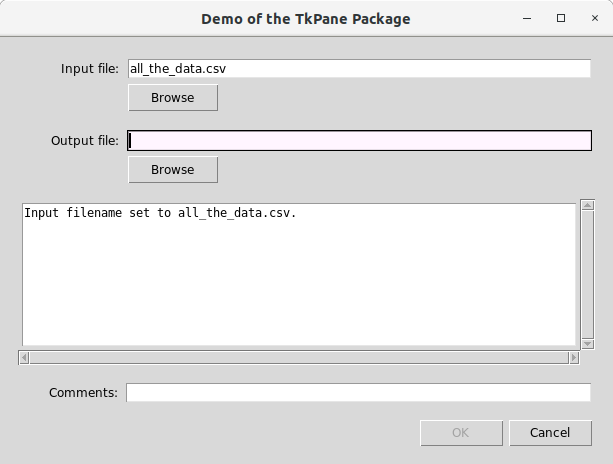
Figure 3. Example Pane Usage
Example 2. Construction of a Custom Pane¶
Although the panes in tkpane.lib are useful, many application
will need to subclass the TkPane class to create new custom
panes. Creating a custom pane that handles user entries or other
data may require any or all of the following, in addition to the
creation of the widgets on the pane:
- Overriding some methods of the
TkPaneclass - Setting some class attributes.
- Adding a trace on Tkinter variables or a <Key> binding on widgets to allow data validation.
- Adding custom methods specific to the purpose of the pane.
The first three of these are illustrated in the following code, which
creates a simple pane containing a Tkinter Entry widget. This is
a slightly modified version of the EntryPane class from
tkpane.lib.
1 2 3 4 5 6 7 8 9 10 11 12 13 14 15 16 17 18 19 20 21 22 23 24 25 26 27 28 29 30 31 32 33 34 35 36 37 38 39 40 41 42 43 44 45 46 47 48 49 50 51 52 53 54 55 56 57 58 59 60 61 62 63 64 65 66 67 68 69 70 71 72 73 74 75 76 77 78 79 80 81 82 83 84 85 86 87 | class EntryPane(tkpane.TkPane): def __init__(self, parent, pane_name, prompt, key_name=None): tkpane.TkPane.__init__(self, parent, pane_name, {}, {}) self.datakeyname = "entry" if key_name is None else key_name self.datakeylist = [self.datakeyname] self.prompt = ttk.Label(self, text=prompt, width=max(12, len(prompt)), anchor=tk.E) self.entry_var = tk.StringVar() if tkpane.use_ttk: self.entrywidget = ttk.Entry(self, textvariable=self.entry_var, exportselection=False) self.widget_type = "ttk" else: self.entrywidget = tk.Entry(self, textvariable=self.entry_var, exportselection=False) self.widget_type = "tk" self.prompt.grid(row=0, column=0, padx=3, pady=3, sticky=tk.EW) self.entrywidget.grid(row=0, column=1, padx=3, pady=3, sticky=tk.EW) self.rowconfigure(0, weight=1) self.columnconfigure(0, weight=0) self.columnconfigure(1, weight=1) parent.rowconfigure(0, weight=1) parent.columnconfigure(0, weight=1) self.entry_var.trace("w", self.check_entrychange) #--------------------------------------------------------------------------- # Overrides of class methods. #........................................................................... def entry_widgets(self): return [self.entrywidget] def valid_data(self, entry_widget=None): text = self.entry_var.get() return not (text == "" and self.required) def save_data(self, is_valid, entry_widget): """Update the pane's data dictionary with data from the Entry widget.""" text = self.entry_var.get() if is_valid: self.datadict[self.datakeyname] = text else: self.clear_own() def clear_pane(self): self.entry_var.set("") def enable_pane(self): self._enablewidgets([self.prompt, self.entrywidget]) def disable_pane(self): self._disablewidgets([self.prompt, self.entrywidget]) def set_style(self, ttk_style): self._setstyle([self.prompt, self.entrywidget], ttk_style) def focus(self): """Set the focus to the entry.""" self.entrywidget.focus_set() def set_data(self, data): """Update the pane's data dictionary with the provided data. Special key supported: 'prompt' changes the pane's prompt. """ spkey = "prompt" if spkey in data: self.prompt.configure(text=data[spkey]) self.set_allbut(data, [spkey]) #--------------------------------------------------------------------------- # Custom methods. #........................................................................... def check_entrychange(self, *args): self.handle_change_validity(self.valid_data(None), self.entrywidget) def set_key(self, key_name): """Change the name of the data key used for the entered data. :param key_name: New name for the data key. This method allows the name of the data key to be customized to eliminate conflicts with other EntryPane objects on the same UI. """ if self.datakeyname in self.datadict: self.datadict[key_name] = self.datadict[self.datakeyname] del self.datadict[self.datakeyname] self.datakeyname = key_name self.datakeylist = [key_name] |
The arguments for the __init__ constructor method for this class are:
- parent: The Tkinter widget that will be the parent for this pane.
All
TkPanesubclasses must take this argument and pass it on to theTkPaneclass’s own constructor method. - pane_name: A text string used to identify the pane in
automatically-generated status messages. Some
TkPanesubclasses may assign this themselves, but in this case it is provided by the user in case multipleEntryPaneobjects are used, and they are to be distinguished in status messages. - prompt: This is the text that will be displayed in a Tkinter Label widget adjacent to the Entry widget.
- key_name: A substitute for the default data key name of “entry”.
The __init__ method for a custom pane must call the constructor
method for the TkPane class itself. The arguments for this call are:
- parent: The Tkinter widget that will be the parent for this pane.
- pane_name: A text string used to identify the pane in status messages.
- config_opts: A dictionary of Tkinter configuration option that will be applied to the Frame widget that encloses this pane’s widgets. This argument is optional.
- grid_opts: A dictionary of Tkinter options for the
grid()geometry manager that will be applied to this pane’s frame when it is placed within its parent. By default, a pane’s frame is made sticky to the N, S, E, and W, and made resizeable in both vertical and horizontal directions. This argument is optional.
The __init__ method also assigns a value to self.datakeylist.
This overrides a TkPane class attribute. The datakeylist
should be a list of the dictionary keys for all data values managed
by this pane. If this list is not specified, the automatic data-handling
procedures of the TkPane class will not operate properly.
The __init__ method for this pane class does not set the pane’s
required attribute. The constructors for other pane classes might
(as illustrated in Example 1).
The required attribute of objects of this class might be set after
instantiation, either directly by the user or by a requires()
method call from another pane that uses an object of this pane class
as an argument.
Most of the remainder of the __init__ method simply creates the
widgets for this pane, but one additional element that is key to the
proper functioning of the pane is the trace() method applied to
the Tkinter variable that contains the entry value. This method,
or an equivalent binding to a <Key> event for the widget itself, is
essential for keystroke-by-keystroke validation of data changes,
and propagation of enable and disable actions to related panes.
The trace calls a custom method of this class, check_entrychange(),
that accepts the arguments provided by the trace() method and
simply chains to the TkPane class method handle_change_validity().
As the word “handle” in the name of this latter method implies,
the method calls all the CbHandler callbacks to enable or disable other
panes as necessary.
Because this custom class handles data entry, it overrides the six
TkPane class methods that should, as a rule, be customized by
any TkPane subclass that manages data:
entry_widgets(): This method returns a list of all of the widgets on the pane that accept data entry and for which those data may be either valid or invalid.valid_data(): This method returns a Boolean indicating whether the data in the specified widget, or in all widgets if no widget is provided as an argument, are valid. In this case, if therequiredattribute of the pane is set, any non-empty entry is considered valid, and only an empty entry is considered invalid.save_data(): This method revises the pane’s data dictionary to reflect the data on the pane’s widgets. If no widget is provided as an argument, it should address all widgets containing data. If the data are valid, they are added to the pane’s data dictionary; if the data are invalid, the data and key are removed from the pane’s data dictionary. This method calls theclear_data()method of theTkPaneclass to remove all pane-specific data from the data dictionary.clear_pane(): This method removes any data from the widget. In this case the Entry widget is linked to a Tkinter StringVar, so the contents of the StringVar are set to an empty string.enable_pane(): This method ensures that the user is able to interact with the widget(s) on the pane.disable_pane(): This method ensures that the user is not able to interact with the widget(s) on the pane.
Although other custom pane classes may have different widgets and
additional custom methods, this simple TkPane subclass is a template
for all custom data-handling pane classes.
Example 3. A Simple CSV Explorer Application¶
This is a simple application that allows a CSV file to be selected, then displays a list of the column names in that file, and after one or more columns has been selected, displays the data for those columns.
Three panes from tkpane.lib are used:
InputFilePaneto get the CSV file name.ListboxPaneto get the columns to displayTableDisplayPaneto display the selected columns of the CSV file.
Because populating the table display is potentially time-consuming, the
table is not populated until the user leaves the list box used to
select columns. This is accomplished using the
enable_on_other_exit_only argument of the requires() method.
1 2 3 4 5 6 7 8 9 10 11 12 13 14 15 16 17 18 19 20 21 22 23 24 25 26 27 28 29 30 31 32 33 34 35 36 37 38 39 40 41 42 43 44 45 46 47 48 49 50 51 52 53 54 55 56 57 58 59 60 61 62 63 64 65 66 67 68 69 70 71 72 73 74 75 76 77 78 79 80 81 82 83 84 85 86 87 88 89 90 91 92 93 94 95 96 97 98 99 100 101 102 103 104 105 106 107 108 109 110 111 112 113 114 115 116 117 118 119 120 121 122 123 124 125 126 127 128 129 130 131 132 133 | import csv import sqlite3 try: import Tkinter as tk except: import tkinter as tk import tkpane import tkpane.lib import tklayout class MemDb(object): # An in-memory SQLite database for a single data table named "src". def __init__(self): self.conn = sqlite3.connect(":memory:") self.fileread = None self.column_names = None self.tablename = "src" def quote_str(self, str): """Add single quotes around a string.""" if len(str) == 0: return "''" if len(str) == 1: if str == "'": return "''''" else: return "'%s'" % str if str[0] != "'" or str[-1:] != "'": return "'%s'" % str.replace("'", "''") return str def quote_list(self, l): # Add single quotes around all strings in the list. return [self.quote_str(x) for x in l] def quote_list_as_str(self, l): # Convert a list of strings to a single string of comma-delimited, quoted tokens. return ",".join(self.quote_list(l)) def read_csv(self, data_fn): if self.fileread is None or data_fn != self.fileread: dialect = csv.Sniffer().sniff(open(data_fn, "rt").readline()) inf = csv.reader(open(data_fn, "rt"), dialect) self.column_names = inf.next() colstr = ",".join(self.column_names) try: self.conn.execute("drop table %s;" % self.tablename) except: pass self.conn.execute("create table %s (%s);" % (self.tablename, colstr)) for l in inf: sql = "insert into %s values (%s);" % (self.tablename, self.quote_list_as_str(l)) self.conn.execute(sql) self.conn.commit() def rows(self, columnlist): # Return the rows, as a list of lists, for the specified columns. colspec = ",".join(columnlist) sql = "select %s from %s;" % (colspec, self.tablename) return self.conn.execute(sql).fetchall() def set_listbox_contents(listbox_pane, listbox_ddict): # This function is meant to be called from the 'enable()' method # of the listbox (i.e., added to its 'on_enable' callback list), # The data dictionary should contain an "input_filename" # value, which will be read into internal storage, and the headers # used to populate the listbox. fn = listbox_ddict["input_filename"] db = listbox_ddict["db"] db.read_csv(fn) listbox_pane.set_newitems(db.column_names) def populate_table(table_pane, table_ddict): # This function is meant to be called from the 'enable()' method # of the table display (i.e., added to its 'on_enable' callback list). headerlist = table_ddict["listbox"] db = table_ddict["db"] datarows = db.rows(headerlist) table_pane.display_data(headerlist, datarows) def main(): # Create a context for variables to be shared. sharedvars = {} #-------------- Model ----------------- # Create the database connection for the CSV file and # put it in the shared context. sharedvars["db"] = MemDb() #-------------- View ----------------- # Lay out the panes. layout = tklayout.AppLayout() # A row with 1) a listbox to select column headers, and # 2) a table display for the table. displays = layout.row_elements(["headerlist", "table"], column_weights=[1,2]) # A prompt for an input file above the listbox and table. app = layout.column_elements(["infile_pane", displays], row_weights=[0,1]) root = tk.Tk() root.title("CSV File Explorer") # Use an extra frame within the root element with padding to add extra space # around the outermost app widgets. appframe = tk.Frame(root, padx=9, pady=9) appframe.pack(expand=True, fill=tk.BOTH) panes = tkpane.build_ui(layout, appframe, app, { "infile_pane": lambda p: tkpane.lib.InputFilePane(p, optiondict={"filetypes": (("CSV files", "*.csv"),)}), "headerlist": lambda p: tkpane.lib.ListboxPane(p, "headers", [], width=10), "table": lambda p: tkpane.lib.TableDisplayPane(p, message="Mouse over the table to refresh.") }) # Set dependencies among panes. panes["headerlist"].requires(panes["infile_pane"]) panes["table"].requires(panes["headerlist"], enable_on_other_exit_only=True, clear_on_disable=True) #-------------- Controller ----------------- # Set custom callbacks to populate the listbox and table display. panes["headerlist"].on_enable.append(tkpane.PaneAllDataHandler(set_listbox_contents)) panes["table"].on_enable.append(tkpane.PaneAllDataHandler(populate_table)) # Give the shared variable context to the listbox and table panes # so they (their controller functions) can access the data (model). panes["headerlist"].set_data(sharedvars) panes["table"].set_data(sharedvars) #-------------- Run ----------------- root.mainloop() main() |
As this example illustrates, if suitable pane classes are available, a Tkinter UI can be assembled, and its elements linked together, without any direct use of Tkinter objects or methods.
Notes¶
Every pane that manages data must have a dictionary key (or keys) to identify the data value(s). Every pane class in
tkpane.libhas a default name (or names) for these data key(s). When multiple panes of the same class are on the same UI, their data key names will coincide, and this may be a conflict if any other pane (or application code) uses the data dictionary from more than one of those panes. Each pane class therefore has aset_key()orset_keys()method that allows the data key(s) to be changed. Some pane classes also accept a new data key name as an initialization parameter. If the data keys of any pane must be changed when the UI is created, those changes must be made before any dependencies are established with therequires()orcan_use()methods.The
status_reporterattribute of a pane, if used, must be set to an object (e.g., another pane) that has aset_status()method and, if needed, aclear_status()method. TheStatusProgressPaneandTextPaneclasses intkpane.libhave these methods.The
progress_reporterattribute of a pane, if used, must be set to an object (e.g., another pane) that has the following methods:set_determinate(): Sets the progress bar to alter the progress display only in response to calls to theset_value()method.set_indeterminate(): Sets the progress bar to a continuously active display, indicating that action is underway.set_value(): Changes the display of a determinate progress bar.start(): Starts an indeterminate status bar.stop(): Stops and indeterminate status bar.
The
StatusProgressPaneclass intkpane.libhas these methods.
Availability¶
The TkPane library is available on PyPi. It can be installed with:
pip install tkpane
Code is also available from OSDN.
Copyright and License¶
Copyright © 2018, R.Dreas Nielsen
This program is free software: you can redistribute it and/or modify it under the terms of the GNU General Public License as published by the Free Software Foundation, either version 3 of the License, or (at your option) any later version. This program is distributed in the hope that it will be useful, but WITHOUT ANY WARRANTY; without even the implied warranty of MERCHANTABILITY or FITNESS FOR A PARTICULAR PURPOSE. See the GNU General Public License for more details. The GNU General Public License is available at http://www.gnu.org/licenses/.
Contributors¶
- Elizabeth Shea
- Assistance with the conceptualization of pane interactions, radio
button pane, original versions of
UserPaneandOutputDirPane, and rigorous testing.
Change Log¶
| Date | Version | Revision |
|---|---|---|
| 2022-01-02 | 1.0.2 | Corrected Python 3 incompatibility in lib.py. |
| 2018-03-17 | 1.0.0 | Revised documentation. |
| 2018-03-14 | 0.30.0 | Modified EntryPane; added parameters ‘required’ and ‘blank_is_valid’. Modified RadiobuttonPane to allow either orientation. Initialized datadict in panes with default values. Added function ‘run_validity_callbacks()’. |
| 2018-03-12 | 0.27.0 | Modified title of UserPane in lib.py. |
| 2018-03-10 | 0.26.0 | Added ‘set_entry_validator()’ method to EntryPane in lib.py. Changed invalid colors to be configurable at module level. Changed use of ttk or tk widgets to be configurable at the module level. |
| 2018-03-01 | 0.22.0 | Added ‘requires_datavalue() and ‘clear_on_disable()’ methods. Improved support for ‘on_save_change’ callback list. Added ‘set_filename_validator()’ method to InputFilePane. |
| 2018-02-27 | 0.19.0 | Added ‘on_save_change’ callback list. Added missing ‘entry_widgets()’ method to UserPasswordPane. |
| 2018-02-27 | 0.18.0 | Backwards-incompatible change since 0.14.0: changed object returned by ‘build_ui()’ to a dict. Added ‘tab_frames()’ method to NotebookPane. Set the CheckboxPane’s value to False even when False is considered an invalid state. |
| 2018-02-22 | 0.16.1 | Changed method to set ‘invalid’ color for ttk widgets; correction to ‘can_use()’ method. |
| 2018-02-21 | 0.15.0 | Added parameter ‘disable_on_other_exit_only’ to the ‘requires()’ method. |
| 2018-02-21 | 0.14.0 | Modified internal callback methods, corrected Python 3 compatibility in status reporting, added ‘set_key()’ methods in tkpane.lib where missing, and added ‘build_ui()’. |
| 2018-02-19 | 0.11.0 | Added TableSelectPane to lib. |
| 2018-02-10 | 0.10.0 | Backwards-incompatible changes to ‘clear_data()’; added ‘clear_own()’. Added generic panes to lib. |
| 2018-02-09 | 0.9.2 | Modified ‘clear_data()’ to call the ‘on_clear’ callbacks only if any of the pane’s own valid data are cleared. |
| 2018-02-08 | 0.9.0 | Added ‘focus()’, ‘can_use(), and ‘all_data()’ methods. |
| 2018-02-04 | 0.8.1 | Added the ‘set_data()’ method. |
| 2018-02-03 | 0.8.0 | Revised action callback mechanism, added default and custom styling, added EntryPane to lib. |
| 2018-01-29 | 0.5.0 | Working TkPane and 9 general-purpose panes in tkpane.lib. |